Creating a New Chapter
When you create documents, chapters are created for each of the original documents. Also, you can insert new chapters into a document.
1.
Select the position to newly insert a chapter with  (Chapter) or
(Chapter) or  (Page) within a chapter on the [Page Tree] tab on the Navigation Window.
(Page) within a chapter on the [Page Tree] tab on the Navigation Window.
Or, on the Work Window, select the page where the new chapter is to be inserted.
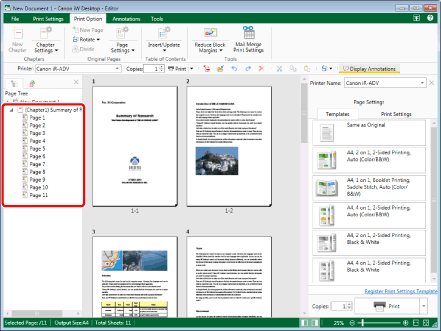
|
NOTE
|
|
If the [Page Tree] tab on the Navigation Window is not displayed, see the following.
|
2.
Click  (New Chapter) on the ribbon.
(New Chapter) on the ribbon.
 (New Chapter) on the ribbon.
(New Chapter) on the ribbon.Or, right-click and select [Add New Chapter].
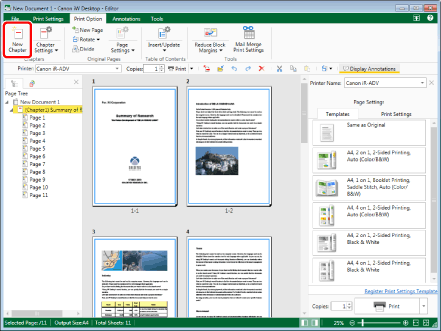
If you selected a chapter as the position to insert the new chapter, the new chapter is added after the selected chapter.
If you selected a page as the position to insert the new chapter, a new chapter is added with the selected page as its first page.
|
NOTE
|
|
The new chapter is named "New Chapter."
For more information on how to modify the chapter name, see the following.
You can undo or redo the last operation by selecting the [Undo]/[Redo] tool button.
This operation can also be performed with the tool buttons on the toolbar. If tool buttons are not displayed on the toolbar of Desktop Editor, see the following to display them.
|