Displaying/Hiding the Navigation Window
You can select whether to display or hide the Navigation Window of Desktop Editor.
You can also change the content displayed on the Navigation Window with the tabs.
Displaying/Hiding the Navigation Window
This section describes how to hide the Navigation Window in Desktop Editor.
1.
Click  (Navigation) on the ribbon.
(Navigation) on the ribbon.
 (Navigation) on the ribbon.
(Navigation) on the ribbon.Or, follow one of the steps described below.
Click  (Navigation) on the ribbon.
(Navigation) on the ribbon.
 (Navigation) on the ribbon.
(Navigation) on the ribbon.Click  on the Navigation Window.
on the Navigation Window.
Click  (Display/Hide Navigation Window) on the status bar.
(Display/Hide Navigation Window) on the status bar.
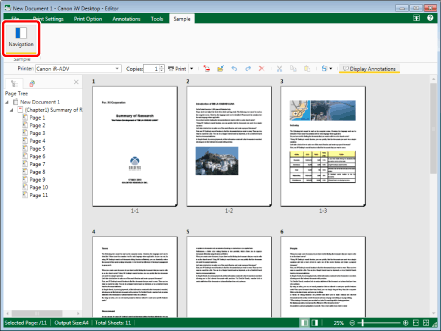
The Navigation Window is hidden.
|
NOTE
|
|
You can perform one of the following operations to display the Navigation Window.
Click
 (Navigation) on the ribbon (Navigation) on the ribbonClick
 (Navigation) on the ribbon (Navigation) on the ribbon Click
If commands are not displayed on the ribbon of Desktop Browser, see the following to display them.
This operation can also be performed with the tool buttons on the toolbar. If tool buttons are not displayed on the toolbar of Desktop Editor, see the following to display them.
|
Changing Content Displayed on the Navigation Window
This section describes how to change the content displayed on the Navigation Window.
The following information is displayed on the Navigation Window of Desktop Editor. The tabs displayed on the Navigation Window vary depending on the selected ribbon tab.
If the [Print Settings]/[Print Option] tab is selected on the ribbon
If the [Annotations] tab is selected on the ribbon
|
NOTE
|
|
If you select the [Tools] tab on the ribbon, the content of the ribbon tab selected before switching to the [Tools] tab is displayed in the Navigation Window.
|
1.
Select the tab to display on the Navigation Window.
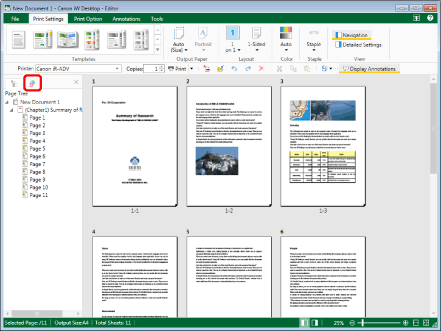
The content displayed on the Navigation Window changes to that of the selected tab.
|
NOTE
|
|
The menu displayed by right-clicking the Navigation Window differs according to the selected tab.
|