Scan Settings
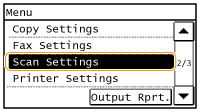 | All the settings about the scan are listed with short descriptions. Default settings are marked with a dagger (  ). ). |
 |
Asterisks (*)Settings marked with "*1" are only available for the MF249dw / MF247dw. Settings marked with "*2" are only available for the MF249dw. |
E-Mail Settings *1
Specify settings used for scanning documents to send as e-mails.
Change Default Settings
Specify settings used for scanning documents to send as e-mails. The selected settings are used as the default settings when scanning documents. Changing Default Settings
Scan Size LTR  LGL STMT Color Mode Color  Black & White File Format PDF  PDF (Compact) JPEG TIFF Density Nine Levels Original Orientation Portrait  Landscape Original Type Text Text/Photo  Photo 2-Sided Original*2 Off  Book Type Calendar Type Sharpness Seven Levels Data Size Small: Memory Priority Standard  Large: Image Quality Priority Subject/Message Subject Message Reply To None  Specify from Address Book Priority Low Standard  High |
Initialize Default Settings
Select this option to restore the default e-mail transmission settings.
<Menu>  <Scan Settings>
<Scan Settings>  <E-Mail Settings>
<E-Mail Settings>  <Initialize Default Settings>
<Initialize Default Settings>  <Yes>
<Yes> 

 <Scan Settings>
<Scan Settings>  <E-Mail Settings>
<E-Mail Settings>  <Initialize Default Settings>
<Initialize Default Settings>  <Yes>
<Yes> 

File Settings *1
You can change and register the settings used when documents are saved to a shared folder.
Change Default Settings
You can change the default settings used when documents are saved to a shared folder. The selected settings are used as the default settings when scanning. Changing Default Settings
Scan Size LTR  LGL STMT Color Mode Color  Black & White File Format PDF  PDF (Compact) JPEG TIFF Density Nine Levels Original Orientation Portrait  Landscape Original Type Text Text/Photo  Photo 2-Sided Original*2 Off  Book Type Calendar Type Sharpness Seven Levels Data Size Small: Memory Priority Standard  Large: Image Quality Priority |
Initialize Default Settings
You can change and register the settings used when documents are saved to a shared folder.
<Menu>  <Scan Settings>
<Scan Settings>  <File Settings>
<File Settings>  <Initialize Default Settings>
<Initialize Default Settings>  <Yes>
<Yes> 

 <Scan Settings>
<Scan Settings>  <File Settings>
<File Settings>  <Initialize Default Settings>
<Initialize Default Settings>  <Yes>
<Yes> 

Register Unit Name (E-Mail) *1
Register the sender name for e-mails. The registered name is displayed in e-mails, along with the e-mail address. If the sender name is not registered, only the e-mail address is displayed.
<Menu>  <Scan Settings>
<Scan Settings>  <Register Unit Name (E-Mail)>
<Register Unit Name (E-Mail)>  Enter the sender name
Enter the sender name  <Apply>
<Apply> 

 <Scan Settings>
<Scan Settings>  <Register Unit Name (E-Mail)>
<Register Unit Name (E-Mail)>  Enter the sender name
Enter the sender name  <Apply>
<Apply> 

Output File Image Settings *1
Specify settings for the gamma value and file compression ratio for converting scanned documents into files.
YCbCr TX Gamma Value
Select the gamma value used when converting scanned color documents into the specified file format. You can specify the same gamma value as that of the monitor which is to be used for viewing the converted files. The files are displayed with brightness that is true to the original documents. Setting Gamma Values
Gamma 1.0 Gamma 1.4 Gamma 1.8  Gamma 2.2 |
Shortcut Key Settings
Register scan settings for the <Scan -> PC1> and <Scan -> PC2> buttons. The settings include the computer that scanned images are saved in, the type of scan (color or black and white), and the file format (PDF or JPEG). Registering these settings enables you to scan documents into a specified computer just by pressing a button. You can view the registered settings by selecting <Confirm Destination>. Scanning Using the <Scan -> PC> Button
Register Scan -> PC1 Off  USB Connection Color Scan B&W Scan Custom 1 Custom 2 Network Connection Color Scan B&W Scan Custom 1 Custom 2 Scan -> PC2 Off  USB Connection Color Scan B&W Scan Custom 1 Custom 2 Network Connection Color Scan B&W Scan Custom 1 Custom 2 Confirm Destination Scan -> PC1 Scan -> PC2 |