Frequently Used Settings (Mode Memory)
You can store setting combinations of copy modes in the four memory keys. These keys can be named for increased convenience. This function is useful for storing frequently used copy settings.
|
NOTE
|
|
The copy settings stored in memory keys are not erased when the main power is turned OFF.
|
Registering Mode Memory
1
Specify the copy settings that you want to store on the top screen and/or the Special Features screen.
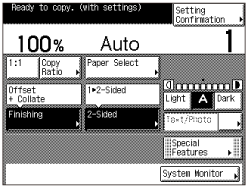
NOTE:
In the example above, the Finishing and 2-Sided modes are specified.
2
Press [Special Features] → [Mode Memory].
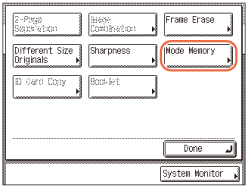
3
Press [Store/Erase].
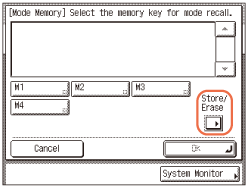
4
Press [Store].
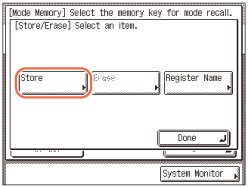
5
Select a key ([M1] to [M4]) for storing the copy settings → press [Next].
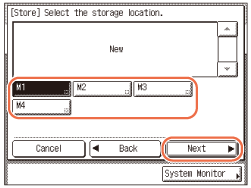
NOTE:
Keys that already have settings stored in them are displayed with a black square ( ) in the lower right corner of the key.
) in the lower right corner of the key.
 ) in the lower right corner of the key.
) in the lower right corner of the key.If you select a key that already has settings stored in it, the settings are displayed.
If there are more stored copy settings than are currently displayed, you can scroll through the list by pressing [ ] or [
] or [ ].
].
 ] or [
] or [ ].
].If you select a key with no settings:
A screen appears, asking for your confirmation to store the settings.
|
1
|
Press [Yes].
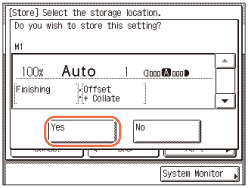 The key in which you stored the settings is displayed with a black square (
 ) in the lower right corner, and the stored settings are displayed. ) in the lower right corner, and the stored settings are displayed. |
If you select a key that already has settings stored in it:
A screen appears, asking for your confirmation to overwrite the previous settings.
|
1
|
Press [Yes].
The stored settings are displayed.
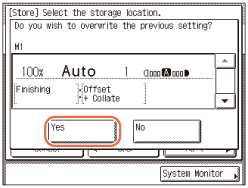 |
To cancel storing the settings, press [No].
The message <Stored in memory.> appears for approximately two seconds on the touch panel display.
6
Press [OK] → [Done].
The display returns to the top screen.
If you want to name the mode memory setting:
|
1
|
Repeat steps 1 to 3 → press [Register Name].
|
|
2
|
Select a key ([M1] to [M4]) for naming the copy settings → press [Next].
NOTE:
You can name keys regardless of whether or not they have settings.
|
|
3
|
Enter a name → press [OK].
You can enter up to 10 characters for the name.
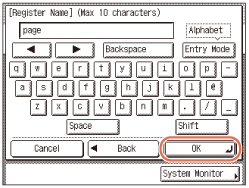 IMPORTANT:
If the Language Switch setting is set to ‘On,’ some characters are restricted and cannot be entered. To enter all characters, set the Language Switch setting to ‘Off’. (Configuring the Machine's Basic Settings)
NOTE:
For instructions on how to enter characters, see Basic Operations.
If you press [OK] without entering any characters, the key name reverts to its current name (default: M1 to M4).
If you want to erase the assigned name, press [Backspace] repeatedly until the name disappears → press [OK].
|
|
4
|
Press [OK] → [Done].
If the key you named has no copy settings yet, press [Cancel] → [Done].
The display returns to the top screen.
|
Recalling Mode Memory
1
Press [Special Features] → [Mode Memory].
2
Select the key containing the copy settings that you want to recall.
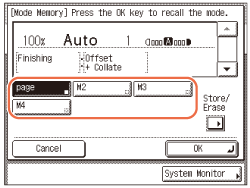
3
Verify the settings → press [OK] → [Done].
If you select a key that does not have copy settings stored in it, [OK] is grayed out and cannot be pressed. Select another key that has copy settings stored in it, or press [Cancel].
The display returns to the top screen.
NOTE:
Recalling copy settings from the memory key cancels the current copy settings.
You can make changes to the recalled copy settings.
If you press another key, the copy settings stored in that key are recalled.
Deleting Mode Memory
1
Press [Special Features] → [Mode Memory] → [Store/Erase].
2
Press [Erase].
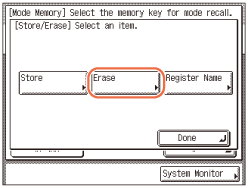
3
Select the key containing the copy settings that you want to erase → press [Next].

IMPORTANT:
Make sure to check the settings first before erasing them.
NOTE:
Keys that already have settings stored in them are displayed with a black square ( ) in the lower right corner of the key.
) in the lower right corner of the key.
 ) in the lower right corner of the key.
) in the lower right corner of the key.If you select a key that already has settings stored in it, the settings are displayed.
If there are more stored copy settings than are currently displayed, you can scroll through the list by pressing [ ] or [
] or [ ].
].
 ] or [
] or [ ].
].4
Press [Yes].
To cancel erasing the settings, press [No].
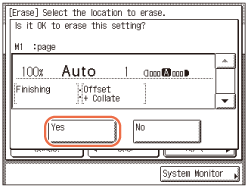
The message <Erased.> appears for approximately two seconds on the touch panel display.
The stored copy settings are erased.
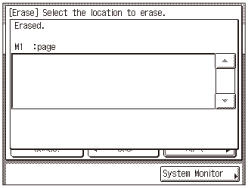
NOTE:
Key names are not erased. For instructions on how to change a key name, see If you want to name the mode memory setting:.
5
Press [Cancel] → [Done].
The display returns to the top screen.
NOTE:
When a memory key is not in use, as is the case when you delete its settings, [OK] is grayed out and you must press [Cancel] → [Done] to complete the procedure.