Registering Default Paper Settings for the Multi-Purpose Tray
You can register default paper settings for the multi-purpose tray. Registering default settings can save yourself the effort of having to specify the settings each time you load the same paper into the multi-purpose tray.
|
NOTE
|
|
After the default paper setting is registered, the paper setting screen is not displayed when paper is loaded, and the same setting is always used. If you load a different paper size or type without changing the paper settings, the machine may not print properly. To avoid this problem, disable the default setting by selecting <Off> in step 3, and then load the paper.
|
1
Press  (Paper Selection/Settings).
(Paper Selection/Settings).
 (Paper Selection/Settings).
(Paper Selection/Settings).If the <Select Paper> screen shown below is displayed, use  /
/ to select <Paper Settings>, and press
to select <Paper Settings>, and press  .
.
 /
/ to select <Paper Settings>, and press
to select <Paper Settings>, and press  .
.
2
Select <Multi-Purpose Tray>, and press  .
.
 .
.
3
Select <On>, and press  .
.
 .
.
4
Select the paper size, and press  .
.
 .
.
 Registering a custom paper size
Registering a custom paper size
|
1
|
Select <Custom>, and press
 . . |
|
2
|
Specify the length of the <X> (shorter) side.
Select <X>, and press
 . .Input the length of the <X> side using
 / / or the numeric keys, and press or the numeric keys, and press  . .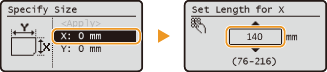 |
|
3
|
Specify the length of the <Y> (longer) side.
Select <Y>, and press
 . .Input the length of the <Y> side, and press
 . .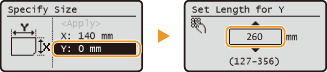 |
|
4
|
Select <Apply>, and press
 . . |
5
Select the paper type, and press  .
.
 .
.