
Registering Frequently Used Fax Settings
You can register up to 18 frequently used combinations of fax settings. You can quickly display registered settings when needed, eliminating the need to make involved settings every time, such as "making a scan of a two-sided original, sending it to 5 destinations, and setting the sharpness." You can also display settings as shortcut buttons in the <Home> Screen.
Registering Favorite Settings
1
Press  and tap <Fax>.
and tap <Fax>.
 and tap <Fax>.
and tap <Fax>.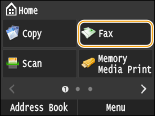
When the logon screen appears, use the numeric keys to enter the user name and password. Then select the authentication server and press . Logging on to Authorized Send
. Logging on to Authorized Send
 . Logging on to Authorized Send
. Logging on to Authorized Send2
Change the values for the settings you want to register. Various Fax Settings
To also include the destination in a favorite fax setting, enter the destination to be registered.Sending Faxes (MF729Cdw / MF726Cdw / MF628Cw)
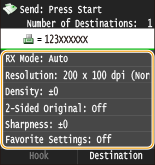
3
Tap <Favorite Settings>  <Register>.
<Register>.
 <Register>.
<Register>.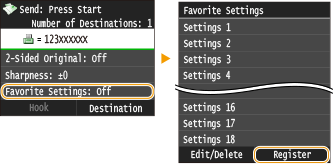
4
Check the message and tap <OK>.
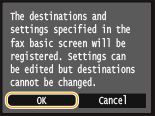
5
Select where to register the settings.
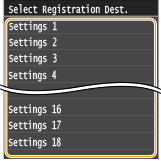
6
Check the details of the settings to be registered, and tap <Apply>. Various Fax Settings
To change the value of a setting to be registered, tap the setting.
To rename the registration destination, tap <Change Name>. Entering Text
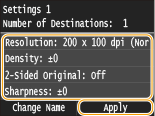
7
Select whether to register the settings as a shortcut button.
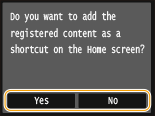
If you select <Yes>, a message appears. Check the message and then tap <OK>. The registered setting combination is added to the <Home> Screen as a shortcut button.
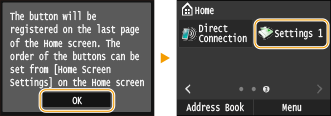

If the <Home> Screen is full and the button cannot be added, use <Home Screen Settings> to delete registered buttons or blanks. Customizing the <Home> Screen
 |
|
Registered settings are saved even when the machine is turned OFF.
To edit or delete registered settings, go to <Fax>
 <Favorite Settings> <Favorite Settings>  <Edit/Delete> <Edit/Delete>  <Edit> or <Delete> and then follow the steps below. <Edit> or <Delete> and then follow the steps below.To edit a setting: Select the setting to be edited  Change the setting and tap Change the setting and tap  <Apply> <Apply>  <Yes>. <Yes>.To delete a setting: Select the setting to be deleted  tap <Yes>. tap <Yes>.Destinations cannot be changed once the settings have been registered. To change a destination, delete the settings and then register them again.
If you registered a destination that was specified from the Address Book and then delete the destination entry in the Address Book, the destination is also deleted from the favorite fax settings.
|
Recalling Favorite Settings
Simply select the setting combination that suits your purpose from the favorite settings.
<Fax>  <Favorite Settings>
<Favorite Settings>  Select the setting combination to be recalled
Select the setting combination to be recalled
 <Favorite Settings>
<Favorite Settings>  Select the setting combination to be recalled
Select the setting combination to be recalled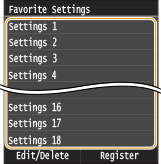
 |
|
Once you have recalled the setting combination, you can also change the fax settings as needed.
|