
Loading Preprinted Paper
When you use paper that has been preprinted with a logo, pay attention to the orientation of the paper when loading. Load the paper properly so that printing is performed on the correct side of the paper with a logo.
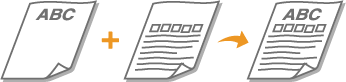
 |
|
This section mainly describes how to load preprinted paper with the proper facing and orientation. For a description of the general procedure for loading paper in the paper drawer or manual feed slot, see Loading Paper in the Paper Drawer or Loading Paper in the Manual Feed Slot.
|
Making 1-Sided Printouts on Paper with Logos
Load the paper with the logo side (the side to print the document) face up.
 |
|
Load only one sheet of paper in the manual feed slot of the MF628Cw / MF624Cw each time you print.
|
Printing on Paper with Logos in Portrait Orientation
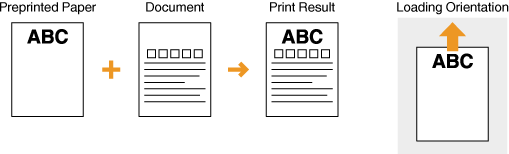
Printing on Paper with Logos in Landscape Orientation
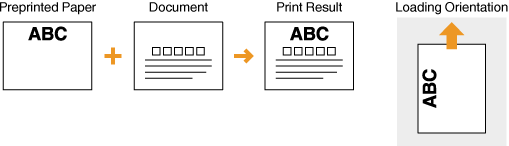
Making 2-Sided Printouts on Paper with Logos (MF729Cdw / MF726Cdw)
Load the paper with the front logo side (the side to print the first page of the document) face down.
Printing on Paper with Logos in Portrait Orientation
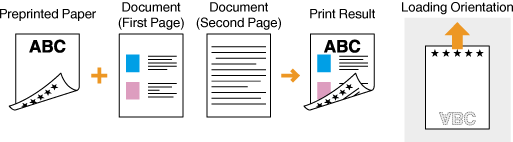
Printing on Paper with Logos in Landscape Orientation
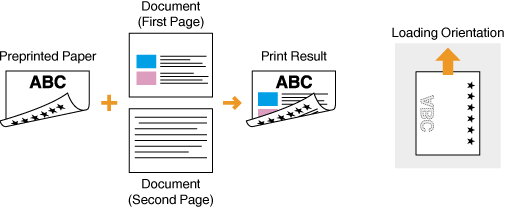
 |
The <Switch Paper Feed Method> setting (MF729Cdw / MF726Cdw)When you print on preprinted paper, you need to change the facing of the paper to load each time you perform 1-sided and 2-sided printing. However, if <Switch Paper Feed Method> is set to <Print Side Priority>, the facing that you use for loading preprinted paper for 2-sided printing (logo side face down) can also be used for 1-sided printing. This setting is especially useful if you frequently perform both 1-sided and 2-sided printing. Switch Paper Feed Method
|