Deleting Documents/Folders
You can delete an existing folder(s).
|
NOTE
|
|
More than one folder can be selected to be deleted.
For details on how to restore or delete folders from the Recycle Bin, see the following.
Network Libraries and SharePoint Server Libraries have no Recycle Bin.
You cannot delete a folder in a Document Server Library by dragging and dropping it to the Windows Recycle Bin. Use the Desktop Browser Recycle Bin or delete it instead.
|
Notes on Deleting Folders
You cannot browse the following folders or documents from each library. However, note that if you delete a folder, these folders and documents will be deleted together.
|
For Personal Library
|
Folders with the hidden file attribute set
Encrypted folders
Folders with a reparse point specified
Documents with the hidden file attribute set
Folders or documents whose path length is 220 characters or longer
Folders or documents displayed because the number of items within a folder exceeds 5,000
|
|
For a Network Library
|
Folders with the hidden file attribute set
Folders with a reparse point specified
Documents with the hidden file attribute set
Folders or documents whose path length is 220 characters or longer
Folders or documents displayed because the number of items within a folder exceeds 5,000
|
1.
Select the documents/folders to delete in the File List View Window.
2.
Click  (Delete) on the ribbon.
(Delete) on the ribbon.
 (Delete) on the ribbon.
(Delete) on the ribbon.Or, follow one of the steps described below.
Right-click and select [Delete]
Drag and drop it to the Recycle Bin
Press the [Delete] key on the keyboard
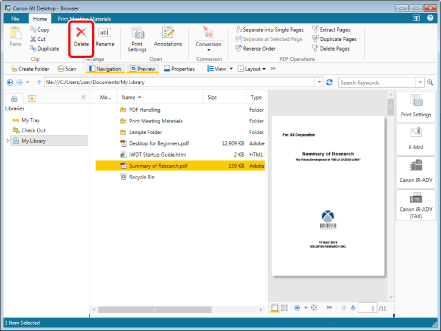
The selected document(s)/folder(s) is moved to the Recycle Bin.
|
IMPORTANT
|
|
You can press the [Shift] + [Delete] keys in a library other than a Document Server Library to delete a document/folder without moving it to the Recycle Bin. However by doing this, the document/folder is completely deleted and cannot be restored.
|
|
NOTE
|
|
You cannot move the documents/folders to the Recycle Bin of another library.
The [Delete Document] dialog box is displayed while documents are moved to the Recycle Bin. When the documents are successfully moved to the Recycle Bin, the [Delete Document] dialog box disappears. To cancel moving documents to the Recycle Bin, click [Cancel] in the [Delete Document] dialog box.
This operation can also be performed with the tool buttons on the toolbar. If tool buttons are not displayed on the toolbar of Desktop Browser, see the following to display them.
|
Deleting Documents/Folders in Network Libraries or SharePoint Server Libraries
Network Libraries and SharePoint Server Libraries have no Recycle Bin.
When you use the following steps to delete a document, the selected document will be moved to the Recycle Bin of SharePoint Server, not that of Desktop.
|
IMPORTANT
|
|
By doing this, the document/folder is completely deleted and cannot be restored.
|
1.
Select the documents/folders to delete in the File List View Window.
2.
Click  (Delete) on the ribbon.
(Delete) on the ribbon.
 (Delete) on the ribbon.
(Delete) on the ribbon.Or, follow one of the steps described below.
Right-click and select [Delete]
Press the [Delete] key on the keyboard
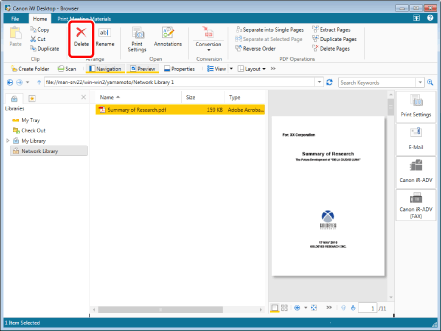
A message confirming deletion is displayed.
|
NOTE
|
|
This operation can also be performed with the tool buttons on the toolbar. If tool buttons are not displayed on the toolbar of Desktop Browser, see the following to display them.
|
3.
Click [Yes].
The selected document(s)/folder(s) is deleted.