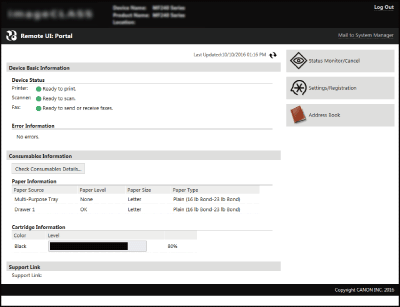Starting Remote UI
To operate remotely, you need to input the IP address of the machine into a Web browser and start the Remote UI. Check the IP address set to the machine in advance (Viewing Network Settings). If you have any questions, ask your Network Administrator.
 |
To log on to the Remote UI, you must set a Remote UI Access PIN on the machine beforehand. Setting a Remote UI PIN |
1
Start the Web browser.
2
Enter "http://(the IP address of the machine)/" in the address field, and press the [ENTER] key.
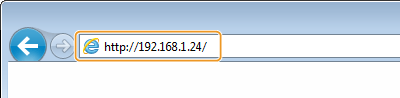
If you want to use an IPv6 address, enclose the IPv6 address with brackets (example: http://[fe80::2e9e:fcff:fe4e:dbce]/).

If a security alert is displayed
A security alert may be displayed if communication with an Apple device is encrypted (Enabling TLS Encrypted Communication for the Remote UI). When certificate settings or TLS settings have no errors, continue browsing the Web site.
A security alert may be displayed when the Remote UI communication is encrypted (Enabling TLS Encrypted Communication for the Remote UI). When certificate settings or TLS settings have no errors, continue browsing the website.
3
Log on to the Remote UI.
Select [System Manager Mode] or [General User Mode], and then enter the appropriate PIN in [Remote UI Access PIN] as necessary.
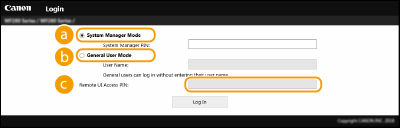
 [System Manager Mode]
[System Manager Mode]You can perform all the Remote UI operations and settings. If a System Manager PIN is set, enter the PIN in [System Manager PIN]. Setting the System Manager PIN
 [General User Mode]
[General User Mode]You can check the status of documents or the machine, and you can also change some of the settings. If you wish to delete your print documents, enter the user name of the documents in [User Name]. The user name is automatically set to print documents based on information such as your computer name or computer logon name.
 [Remote UI Access PIN]
[Remote UI Access PIN]Enter the Remote UI Access PIN in the following cases. Setting a Remote UI PIN
When a System Manager PIN is not set, and you are logging on in System Manager Mode
When you are logging on in General User Mode
4
Click [Log In].
Portal Page (main page) will be displayed. Remote UI Screens