
Specifying Paper Size and Type in the Multi-purpose Tray
 |
|
If <Prioritize Printer Driver Settings for Jobs with MP Tray> is set to <On>, printer driver settings are prioritized when the multi-purpose tray is specified as the paper source for jobs from the printer driver.
A paper jam or other printing problems may occur if the size and type of paper specified in the printer driver do not match those of the actual paper loaded in the multi-purpose tray.
|
1
Load the paper in the multi-purpose tray. Loading Paper in the Multi-Purpose Tray
The screen for specifying the paper size and type is displayed.
2
Specify the paper size.
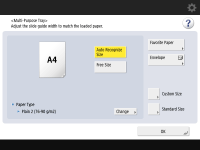
When loading standard size paper, the paper size is automatically detected.

If the displayed paper size is different from the loaded paper size, the paper may not be loaded properly. Load the paper again.
If you press <Favorite Paper> and register the frequently used paper size on buttons, you can call them up with a simple press. Registering Frequently Used Paper Size and Type for the Multi-purpose Tray
 When loading standard size paper
When loading standard size paper
|
1
|
Press <Standard Size>.
|
|
2
|
Select the paper size and press <OK>.
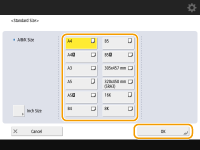 |
 When loading custom size paper
When loading custom size paper
0YRY-02E 1100-02E 10XJ-02E 1106-02E 10YY-02E 10H3-02E 10H4-02E 108A-02E 1116-02E
|
1
|
Press <Custom Size>.
 You may also select <Free Size>, which does not require you to specify the paper size. Select <Free Size> in cases such as when loading and copying with paper of unknown size, or when a paper size has been registered in the printer driver in advance.
|
|
2
|
Specify the length of the <X> side and <Y> side.
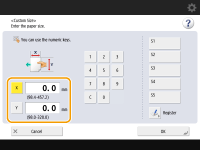 Press <X> or <Y> to enter the length of each side using the numeric keys.
 If you register the paper size you use frequently on buttons <S1> to <S5>, you can call them up with a simple press. Registering Free Size Paper (Custom Size Paper)
|
|
3
|
Press <OK>.
|
 When loading envelopes
When loading envelopes
|
1
|
Press <Envelope>.
|
|
2
|
Select the orientation and type of envelopes.
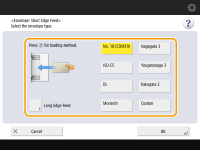 If you changed the placement of the envelopes, press <Short Edge Feed> or <Long Edge Feed>, and select the envelope type.
If you selected vertical placement for Nagagata 3, press <Next>, and specify the flap length.
Proceed to step 5.
 When using custom size envelopes, press <Custom Size>
 <Next> <Next>  enter the envelope dimensions. Press <X> or <Y> enter the envelope dimensions. Press <X> or <Y>  use the numeric keys to enter the length of the respective dimension. use the numeric keys to enter the length of the respective dimension. When using Kakugata 2, place it horizontally.
|
3
Press <Change> in <Paper Type>.
4
Select the paper type and press <OK>.
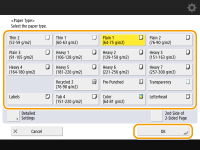

If the paper type loaded is not displayed, press <Detailed Settings> to select from a list.
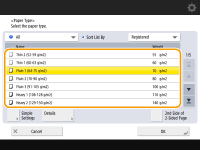
5
Press <OK>.
 |
If a screen other than that for specifying the paper size and type is displayedIf a message prompting you to adjust the paper guide is displayed, adjust the width of the paper guide again and press <OK>.
|