Specifying Paper Size and Type in the Paper Drawer
1
Load the paper in the paper drawer. Loading Paper in the Paper Drawer
2
Press  .
.
 .
.3
Press <Preferences>  <Paper Settings>
<Paper Settings>  <Paper Settings>.
<Paper Settings>.
 <Paper Settings>
<Paper Settings>  <Paper Settings>.
<Paper Settings>.4
Check the paper size that is displayed.
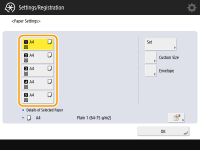
When loading standard size paper, the paper size is automatically detected.
The paper sources are represented by the following icons, respectively. Note that the paper source indications differ depending on the options installed.
 : the top paper drawer
: the top paper drawer
 : the second paper drawer from the top
: the second paper drawer from the top

If the displayed paper size is different from the loaded paper size, the paper may not be loaded properly. Load the paper again.
If <Custom> is displayed even though the standard size paper is loaded, press <Custom Size>  <Cancel Settings>. The correct size will be displayed.
<Cancel Settings>. The correct size will be displayed.
 <Cancel Settings>. The correct size will be displayed.
<Cancel Settings>. The correct size will be displayed.  When loading custom size paper
When loading custom size paper
0YRY-02C 1100-02C 10XJ-02C 1106-02C 10YY-02C 10H3-02C 10H4-02C 108A-02C 1116-02C
Specify the size of paper loaded in the paper drawer.
|
1
|
Select the paper drawer in which paper is loaded and press <Custom Size>.
|
|
2
|
Specify the length of the <X> side and <Y> side.
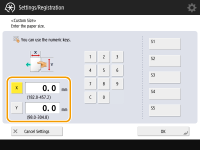 Press <X> or <Y> to enter the length of each side using the numeric keys.
 If you register the paper size you use frequently on buttons <S1> to <S5>, you can call them up with one touch. Registering Free Size Paper (Custom Size Paper)
|
|
3
|
Press <OK>.
|
 When loading envelopes
When loading envelopes
Specify the type of envelopes loaded in the paper drawer.
|
1
|
Select the paper drawer in which envelopes are loaded and press <Envelope>.
|
|
2
|
Select the type of envelopes loaded in the paper drawer.
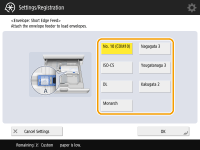 |
|
3
|
Press <OK>.
|
5
Select the paper source in which paper is loaded and press <Set>.
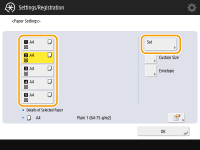
6
Select the paper type and press <OK>.
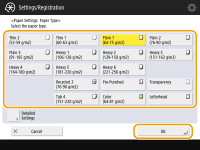

If the paper type loaded is not displayed, press <Detailed Settings> to select from a list.
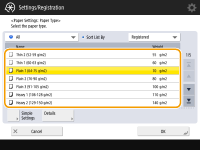
7
Press <OK>.
8
Change the paper size label of the paper drawer as necessary.
Attach the paper size label at the same height as the cassette number indicator, and approximately 5 mm to the left.
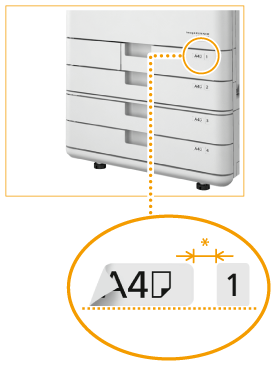
* Approximately 5 mm