Removing Trim Waste (Inner Booklet Trimmer-A1)
When the trim waste tray of the Inner Booklet Trimmer-A1 becomes full, a screen prompting you to remove the trim waste appears on the touch panel display. Follow the procedure described below to remove the trim waste.
|
IMPORTANT
|
|
Take care when handling the optional equipment that is attached to the machine. When an optional unit's cover is opened to replace a staple cartridge, discard the punch waste/trim waste/staple waste, or clear paper or staple jams, prints may still be output if other optional units are operating normally, and are not involved in the paper or staple jam removal procedure.
|
|
NOTE
|
|
This procedure is necessary only if the Inner Booklet Trimmer-A1 is attached to the Booklet Finisher-N1.
When the trim waste tray is full, you cannot make copies or prints using the Trim mode.
For more information on the procedure for removing trim waste when the Booklet Finisher-Q1 PRO and Booklet Trimmer-D1 are attached, consult the instruction manuals that come with the optional products.
|
1.
Open the front cover of the finisher.
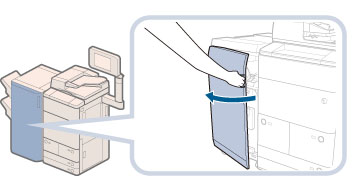
2.
Pull out the trim waste tray.
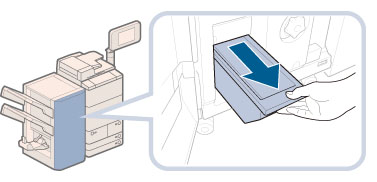
3.
Discard the trim waste into a receptacle.
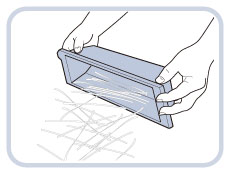
|
IMPORTANT
|
|
Make sure that the trim waste tray is completely emptied.
|
4.
Return the trim waste tray to its original position and close the front cover of the finisher.
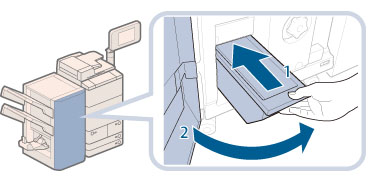 |
1.Return the trim waste tray.Always make sure to insert the trim waste tray as far as it can go.
|
2.Close the front cover of the finisher. |
 CAUTION CAUTION |
|
When closing the front cover of the finisher, be careful not to get your fingers caught, as this may result in personal injury.
|