Printer Settings
This section describes the printer settings and how to access them using the touch panel display.
The basic settings, such as the number of copies and the paper size, can be specified by the application sending the print job or by the printer driver. The machine, however, has more printer settings including those that cannot be specified remotely from an application or from the printer driver.
There are two ways to specify the printer settings, as follows.
Specifying the settings on the touch panel display:
Display the Printer Settings screen on the touch panel display and specify the settings by pressing the appropriate keys on the screen.
Display the Printer Settings screen on the touch panel display and specify the settings by pressing the appropriate keys on the screen.
Specifying the settings on the Remote UI:
You can specify some settings from your computer using your web browser.
You can specify some settings from your computer using your web browser.
|
NOTE
|
|
This guide only explains how to specify the printer settings on the touch panel display. For instructions on how to specify the printer settings on the Remote UI, see Using the Remote UI.
The Printer Settings are stored in the machine’s nonvolatile memory. Therefore, the settings are stored even if the power to the machine is switched OFF, and they will still be available when the power is switched ON again.
|
Setting Priorities
When a particular setting can be specified either by using the touch panel display on the machine or by specifying the setting in an application or the printer driver, the setting from the application or printer driver will override the setting made on the touch panel display on the machine.
For settings available only on the touch panel display or Remote UI, the most recently specified settings take priority.
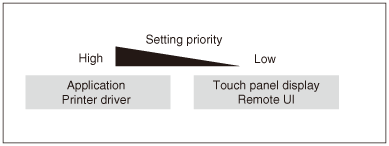
The printer drivers are included on the user software CD-ROMs provided with the machine. For more information, see Chapter 3, Accompanying CD-ROMs in the User’s Guide.