Basic Receiving Methods
The types of documents the machine receives are I-fax and fax documents. When these documents are sent to the machine, it receives and prints them automatically. You can also receive I-fax documents manually at any time.
This section describes how the machine works when documents are received, and introduces how to receive I-fax documents manually.
|
NOTE
|
|
The machine can also receive e-mail messages from an e-mail application. If the machine receives an e-mail with attachments, the messages and attachments are printed separately. The accepted message format and file types are as follows:
Message Format: Plain text
File Types: TIFF-F (MH, MR, MMR compression), JPEG
You cannot read e-mail messages on the machine’s display.
|
Receiving Documents Automatically
The following describes how the machine works when documents are received.
1
When documents are being received, the Processing/Data indicator on the control panel flashes a green light.
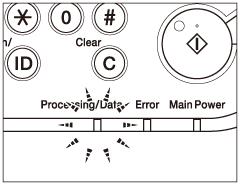
NOTE:
During reception, the transaction number is displayed on the touch panel display.
2
When document reception is complete, the Processing/Data indicator on the control panel maintains a steady green light. This indicates that documents are stored in memory.
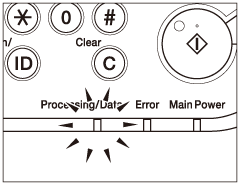
NOTE:
The Processing/Data indicator flashes or maintains a steady green light even when the machine enters the Sleep mode.
The Error indicator flashes when either the amount of available memory is low or paper needs to be loaded into a paper drawer.
3
The document is printed.
The Processing/Data indicator goes out when documents stored in memory are printed.
NOTE:
If there is no paper on which the received documents can be printed, the received documents are stored in memory. Documents stored in memory are automatically printed when paper is loaded into a paper drawer.
The memory can hold a total of approximately 1,000 pages for sending and receiving documents.
If a printing error occurs, the Error indicator flashes a red light.
When the machine receives I-fax documents, the sender’s I-fax address and the subject of the I-fax documents are always printed at the top of the first page. (If the first page of the I-fax documents contains the body text, the sender’s I-fax address and the subject are not printed.)
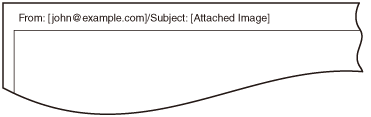
Receiving I-Fax Documents Manually
The machine regularly checks for the arrival of an I-fax. However, you can check for the arrival of an I-fax at any time by performing the procedure below.
1
Press [System Monitor].
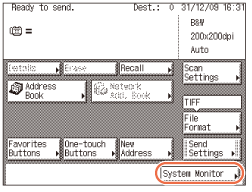
2
Press [RX/TX].
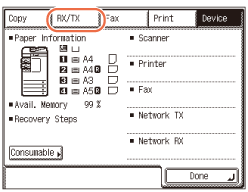
3
Select [RX Job Report].
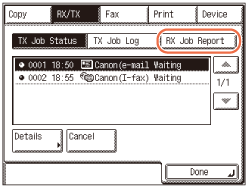
4
Press [Check RX I-Fax Job].
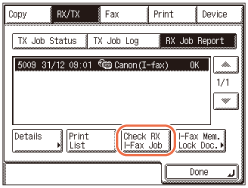
The machine accesses your mail server for checking for I-fax documents.
NOTE:
To be able to use [Check RX I-Fax Job], you must first set the POP (Post Office Protocol) settings in E-mail/I-Fax so that you can receive documents using POP. (Setting up the Machine for Your Network Environment)
5
Press  (Reset) to return to the top screen.
(Reset) to return to the top screen.
 (Reset) to return to the top screen.
(Reset) to return to the top screen.