Basic Copying Procedure
This section describes the basic copy operation procedures.
|
NOTE
|
|
For instructions on how to turn ON the machine, see Chapter 2, “Before You Start Using the Machine,” in the User’s Guide.
For instructions on how to load paper, see Routine Maintenance.
The output quality may deteriorate if the platen glass or feeder scanning area is dirty. Always keep them clean.
Do not touch the feeder or platen cover while copying. Rocking the feeder or platen cover may distort the image being copied.
|
1
Press  (COPY).
(COPY).
 (COPY).
(COPY).NOTE:
If any of the messages below appears, follow the instructions in Basic Operations:
<Enter the Department ID and Password using the numeric keys.>
<You must insert a control card.>
<Enter the User ID and Password.>
2
Place your originals.
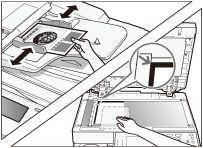
NOTE:
For help, see Basic Operations.
If you want to copy on paper loaded in the stack bypass, specify the paper size and type. (Copying Using the Stack Bypass)
3
Specify the desired copy modes on the top screen.
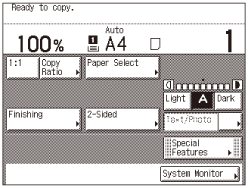
NOTE:
You can select the paper size and type, copy density, original type, copy ratio, two-sided, and the desired finishing mode.
4
If necessary, specify the copy modes on the Special Features screen.
|
1
|
Press [Special Features].
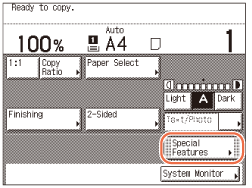 |
|
2
|
Press the desired key to set the desired mode.
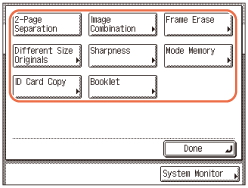 For more information on the functions on the Special Features screen, see Advanced Copying Features.
|
5
Enter the desired copy quantity (from 1 to 999) using  -
-  (numeric keys).
(numeric keys).
 -
-  (numeric keys).
(numeric keys).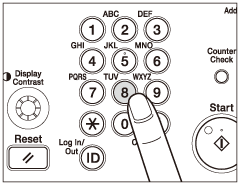
IMPORTANT:
You cannot change the number of copies while the machine is copying.
NOTE:
If you make a mistake when entering a value, press  (Clear) and enter the correct value. The number of copies is displayed on the right side of the top screen.
(Clear) and enter the correct value. The number of copies is displayed on the right side of the top screen.
 (Clear) and enter the correct value. The number of copies is displayed on the right side of the top screen.
(Clear) and enter the correct value. The number of copies is displayed on the right side of the top screen.6
Press  (Start).
(Start).
 (Start).
(Start).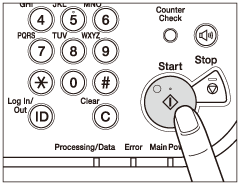
If the screen appears prompting you to specify the size of the original, select the original size → press [OK] →  (Start).
(Start).
 (Start).
(Start).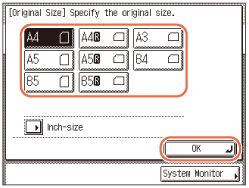
If the screen below is displayed, follow the instructions on the touch panel display → press  (Start) once for each original. When scanning is complete, press [Done].
(Start) once for each original. When scanning is complete, press [Done].
 (Start) once for each original. When scanning is complete, press [Done].
(Start) once for each original. When scanning is complete, press [Done].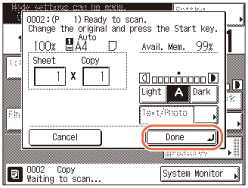
Copying starts.
IMPORTANT:
You cannot change the copy mode settings, such as the copy quantity, paper size, or copy ratio, while the machine is copying.
NOTE:
You can specify copy settings and scan originals while the machine is in the waiting state, such as when the machine has just been turned ON, after a paper jam is cleared, or after the covers on the machine are closed. Copying automatically begins as soon as the machine is ready.
If the message <The memory is full> appears on the touch panel display, divide your originals into several sets and copy them separately. (Troubleshooting)
If you want to cancel the current copy job:
|
1
|
Press [Cancel] on the pop-up screen that appears while the machine is scanning, printing, or waiting to print. You can also cancel the current copy job by pressing
 (Stop) while the pop-up screen shown below is displayed. (Stop) while the pop-up screen shown below is displayed.The copy job is canceled.
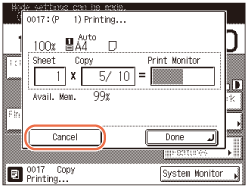 |
NOTE:
If you cancel a copy job, make sure to remove the original for that job.
You can also cancel a copy job from the System Monitor screen. For details, see Canceling a Copy Job Using the Stop Key and Checking and Canceling Copy Jobs Using the System Monitor.
If you want to start copying the next original while printing for the current job is in progress:
|
1
|
Press [Done].
The message <Reservation copies can be made.> appears on the top left corner of the touch panel display.
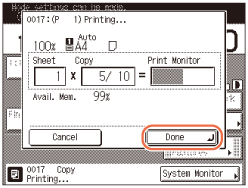 |
|
2
|
Repeat steps 2 to 6 described previously.
|
IMPORTANT:
You cannot reserve a copy job when paper is jammed or when no paper is loaded in any of the paper drawers or stack bypass.
NOTE:
You can reserve up to 10 copy jobs, including the current job.
You can set different copy modes with different paper sources for each job.
7
When copying is complete, remove your originals.