Communication Management Report (imageRUNNER 1435iF Only)
You can print a report to check the log of sending/receiving results. The report can be printed automatically after every 40 transmissions or it can be printed manually.

 <Output Reports>
<Output Reports> 

 <Report Settings>
<Report Settings> 

 <Communication Management Report>
<Communication Management Report> 

 Select the print setting
Select the print setting 

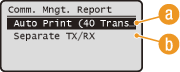
 <Auto Print (40 Transmissions)>
<Auto Print (40 Transmissions)>
Select <On> to print the report automatically after every 40 transmissions, or <Off> if you do not want to print the report automatically.
 <Separate TX/RX>
<Separate TX/RX>
Select <On> to print the sending results and receiving results separately, or <Off> to print both results on one sheet.
Printing the Report Manually

 <Output Reports>
<Output Reports> 

 <Print List>
<Print List> 

 <Communication Management Report>
<Communication Management Report> 

 Check that the size and type of paper displayed on the screen is loaded in the machine
Check that the size and type of paper displayed on the screen is loaded in the machine 

 <Yes>
<Yes> 

Example:
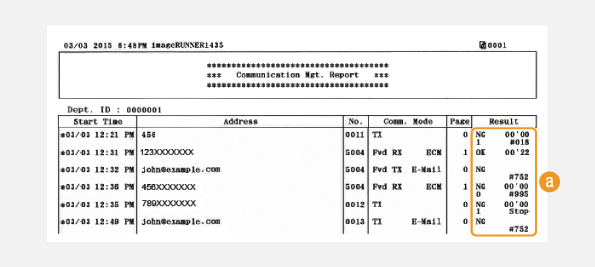
 Result
Result
"OK" indicates that the transmission was completed successfully while "NG" and three digits (an error code) indicates that the transmission failed (When an Error Code Appears). For documents sent by e-mail, the report indicates the transmission results between the machine and the mail server, not between the machine and the destination address.