Inserting Sheets
You can insert sheets, chapter pages, or tab paper into specified places in documents.
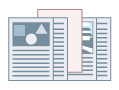
1.
Display the [Paper Source] tab.
2.
Select a paper source method from [Select by] → set the paper source or paper type for content pages.
If you select [Select by] → [Paper Source]: Select from [Original Paper Source]
If you select [Select by] → [Paper Type]: Select from [Original Paper Type]
3.
Select [Insert Sheets] from [Paper Selection].
4.
Click [Insert Sheets Settings].
The [Insert Sheets Settings] Dialog Box is displayed.
5.
Select a paper type from [Sheets to Insert] → specify [Paper Source], [Print on], and [Insert].
You can only specify [Print on] when you have selected [Chapter Pages] for [Sheets to Insert].
6.
Click [Add].
The settings for inserting sheets are added to [Setting List].
7.
Click [OK].
About this Function
Functions that Cannot Be Used with this Function
[Basic Settings] or [Finishing] tab → [Finishing] → [Group] or [Rotate]
[Finishing] tab → [Fold] → [Saddle Fold]
[Device Settings] tab → [Spooling at Host] → [Disabled]
References
You can insert up to 100 sheets or chapter pages. The sheet numbers you can specify for where to insert sheets or chapter pages are page 1 to page 9999.
When [Store] is selected for [Output Method], this option may not be available depending on the printer model or controller version of the printer.
If you select [Chapter Pages], only the front side of the page is printed. If you want to insert blank sheets, select [Inserted Sheets].