Configuring Ethernet Settings
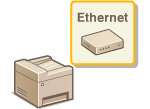 |
|
Ethernet is a standard for communicating data in a local area network (LAN). You can set the communication mode (half-duplex/full-duplex) and the Ethernet type (10BASE-T/100BASE-TX). In general, the machine can be used without changing the defaults (Ethernet Driver Settings), but you can change these settings to suit your network environment.
|
1
Tap <Menu> in the <Home> Screen.
2
Tap <Network Settings>.
If the logon screen appears, enter the correct ID and PIN using the numeric keys, and then press  . Logging on to the Machine
. Logging on to the Machine
 . Logging on to the Machine
. Logging on to the Machine3
Select <Ethernet Driver Settings>  <Auto Detect>.
<Auto Detect>.
 <Auto Detect>.
<Auto Detect>.4
Select whether to configure Ethernet settings automatically or manually.
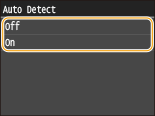
 Configuring Ethernet settings automatically
Configuring Ethernet settings automatically
Tap <On>. The machine detects and automatically sets the communication mode and the Ethernet type that can be used.
 Configuring Ethernet settings manually
Configuring Ethernet settings manually
|
1
|
Tap <Off>.
|
|
2
|
Select the communication mode.
Tap <Communication Mode>
 tap <Half Duplex> or <Full Duplex>. tap <Half Duplex> or <Full Duplex>.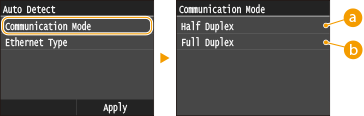  <Half Duplex> <Half Duplex>Alternately sends and receives communication data. Select when the machine is connected to a networking device using half duplex.
 <Full Duplex> <Full Duplex>Simultaneously sends and receives communication data. Use this setting for most environments.
|
|
3
|
Select the Ethernet type.
Tap <Ethernet Type>
 tap <10BASE-T> or <100BASE-TX>. tap <10BASE-T> or <100BASE-TX>.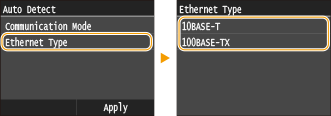 |
|
4
|
Tap <Apply>.
|
5
Restart the machine.
Turn OFF the machine, wait for at least 10 seconds, and turn it back ON.