
Checking Status and Log for Sent and Received Documents
The statuses and communication logs for sent and received fax and I-Fax documents can be checked separately for sending and receiving. You can check detailed document information, including destinations and number of pages, an d you can delete unnecessary documents.
 |
|
When <Display Job Log> is set to <Off>, you cannot check the communication logs. Display Job Log
|
 |
|
The destinations in Manual Sending cannot be checked because they are not displayed.
|
1
Press  .
.
 .
.2
Tap <TX Job> or <RX Job>.
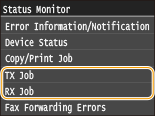
3
Check the statuses and communication logs for sent and received documents.
 To check the statuses for sent and received documents
To check the statuses for sent and received documents
|
1
|
Tap <Job Status>.
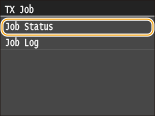 |
|
2
|
Select the document whose status you want to check.
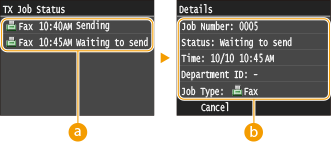  <TX Job Status>/<RX Job Status> <TX Job Status>/<RX Job Status>Displays a list of the documents that are being sent and received or are waiting to be processed.
 <Details> <Details>Displays detailed information about the document selected from the list. If you specified multiple destinations, the number of specified destinations is displayed on the screen. To check the details of specified multiple destinations, tap <Destination>. If you find an unnecessary document, tap <Cancel> or <Delete>, and tap <Yes>.
|
 To check the communication logs for sent and received documents
To check the communication logs for sent and received documents
|
1
|
Tap <Job Log>.
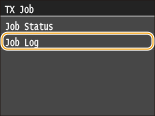 |
|
2
|
Select the document whose log you want to check.
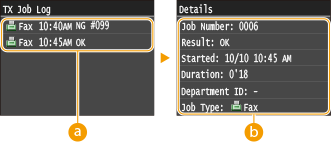  <TX Job Log>/<RX Job Log> <TX Job Log>/<RX Job Log>Displays a list of the documents that were sent and received. <OK> is displayed when a document was sent or received successfully, and <Error> is displayed when a document failed to be sent or received because it was canceled or there was some error.
 <Details> <Details>Displays detailed information about the document selected from the list.
 If the <Result> column shows a three-digit number
This number represents an error code. When an Error Code Appears
|