Configuring the Print/Fax Transmission Job Status Display Settings
You can monitor jobs in the Printer Monitor, and confirm their status with the status display icon in the Taskbar.
|
NOTE
|
|
To display the status print/fax transmission jobs and display the status display icon on the Taskbar, the device must support iW Desktop Supported Device or Standard MIB Device.
Monitoring can also be performed in the Quick Printing Tool. For more information, see the following.
The default settings of Windows 7/Windows 8/Windows 8.1/Windows 10 restrict icons displayed in the Taskbar notification area. See the following to display the Printer Monitor icons in the Taskbar notification area.
|
1.
Right-click  (Main) on the Taskbar, and select [Printer Monitor Tool].
(Main) on the Taskbar, and select [Printer Monitor Tool].
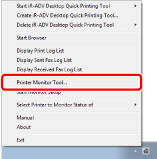
The [Printer Monitor Settings] dialog box is displayed.
2.
Select the following check boxes as necessary.
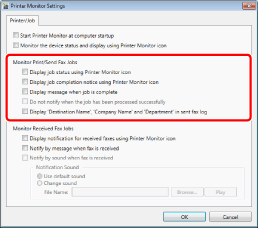
|
[Display job status using Printer Monitor icon]
|
When this check box is selected, the status display icon displays the status of jobs on the Taskbar.
|
|
[Display job completion notice using Printer Monitor icon]
|
When this check box is selected, the status display icon displays the job completion on the Taskbar.
|
|
[Display message when job is complete]
|
When this check box is selected, a completion notification message is displayed on the desktop.
|
|
[Do not notify when the job has been processed successfully]
|
When this check box is selected, the status display icon and completion notification message are not displayed on the Taskbar when a job is successfully completed.
|
|
[Display 'Destination Name', 'Company Name' and 'Department' in sent fax log]
|
When this check box is selected, the [Destination Name], [Company Name], and [Department] fields are added to the [Sent Faxes] tab on the [Log List] window.
|
3.
Click [OK].
The print/fax transmission job status display method is configured.
4.
In the [Monitoring Settings] tab on the [imageRUNNER ADVANCE Desktop Quick Printing Tool Settings] dialog box for the device to monitor, select the check box corresponding to the type of job to monitor.
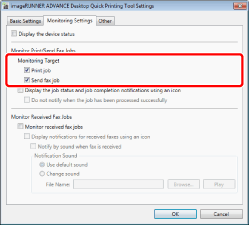
|
NOTE
|
|
For details on the [imageRUNNER ADVANCE Desktop Quick Printing Tool Settings] dialog box, see the following.
|
5.
Right-click  (Main) on the Taskbar, and select [Select Printer to Monitor Status of] > (device name).
(Main) on the Taskbar, and select [Select Printer to Monitor Status of] > (device name).
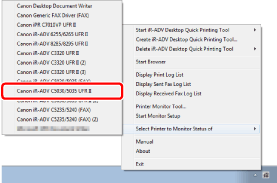
The print/fax transmission job status of the selected device is displayed in Printer Monitor.