Discover Devices
Set the device search range in [Discover Devices] in the [IP Address Settings] dialog box.
To display [Discover Devices] in the [IP Address Settings] dialog box, select [Discover devices on network] in [Select the Setting Method] in the [IP Address Settings] dialog box and click [Next].
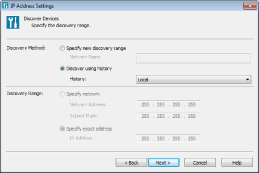
|
[Discovery Method]
|
Specify the search range from [Specify new discovery range] or [Discover using history].
|
|
[Specify new discovery range]
|
Select this when specifying a new network name and performing a search by specifying a range.
|
|
[Network Name]
|
When selecting [Specify new discovery range], enter the name of the network for the new search and specify the search range. You can enter a maximum of 16 double-byte (32 single-byte) characters. The network name is case-sensitive.
When a search is performed, the network name you entered is saved in [History].
|
|
[Discover using history]
|
Select this when searching the local network or the network used for past searches.
|
|
[History]
|
When [Discover using history] is selected, select the search range from the local network or the network used for past searches.
You can select the search range from the most recently used 5 search ranges.
|
|
[Discovery Range]
|
If [Specify new discovery range] is selected in [Discovery Method], select [Specify network] or [Specify exact address].
When [Discover using history] is selected, you cannot specify the search range.
Example. When searching devices with IP addresses ranging from 192.168.1.1 to 192.168.1.254.
[Network Address]: 192.168.1.0
[Subnet Mask]: 255.255.255.0
|
|
[Specify network]:
|
Select this if searching by specifying the network address and the subnet mask.
|
|
[Network Address]
|
Specify the network address to search by selecting [Specify network] in [Discovery Range].
|
|
[Subnet Mask]
|
Specify the subnet mask of the network address to search by selecting [Specify network] in [Discovery Range].
|
|
[Specify exact address]
|
Select this if specifying the IP address as the search range.
|
|
[IP Address]
|
Specify the IP address by selecting [Specify exact address] in [Discovery Range].
|
|
[Next]
|
Device search starts. When the search completes, [Select Device] in the [IP Address Settings] dialog box is displayed.
|
|
NOTE
|
|
When you enter characters used in other languages or countries/areas than specified in the Windows settings, the characters may not be displayed correctly.
When you specify [Network Name], you cannot use a Tab code and the following characters:
" ' ; , = [ ]
|