Selecting the Device Type
Select the type of the device to monitor in the [Select Device Type] dialog box.
The [Select Device Type] dialog box is displayed in the following cases.
When you click [Select] in [Set Device Information] in the [IP Address Settings] dialog box
When the device type could not be automatically retrieved by clicking [Next] in [Set Device Information] in the [IP Address Settings] dialog box
When you click [Change] in [Device Type] on the device properties dialog box
|
NOTE
|
|
You can perform any of the following operations to display the device properties dialog box.
Select a device in [Printer Name] on the [Printer List - Canon iW Desktop - Monitor Setup] screen, and select the [File] menu > [Properties]
Double-click a device in [Printer Name] on the [Printer List - Canon iW Desktop - Monitor Setup] screen
Right-click a device in [Printer Name] on the [Printer List - Canon iW Desktop - Monitor Setup] screen, and select [Properties]
|
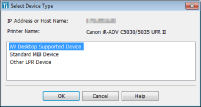
|
[IP Address or Host Name]
|
Displays the IP address or host name of the device.
|
|
[Printer Name]
|
Displays the device name.
|
|
(Device type list)
|
Select the device type.
[iW Desktop Supported Device]:
Select this if the device status and jobs of a device can be monitored through Desktop.
[Standard MIB Device]:
Select this if the device is not a [iW Desktop Supported Device] but is compatible with the standard MIB, and can monitor the device status in Desktop.
[Other LPR Device]:
Select this if the device is not a [iW Desktop Supported Device] or [Standard MIB Device].
|
|
[OK]
|
Confirm the device type selected in the list, and close the [Select Device Type] dialog box.
|