Starting and Exiting Quick Printing Tool
The Quick Printing Tool is linked with Printer Monitor. Therefore, Quick Printing Tool can be started from Printer Monitor. Also, Quick Printing Tool closes when Printer Monitor is closed.
Starting Quick Printing Tool
Quick Printing Tool is started from Printer Monitor.
|
NOTE
|
|
If Printer Monitor is not started, see the following to start Printer Monitor.
If the Quick Printing Tool has not yet been created, when starting Printer Monitor for the first time after installing Desktop, the Quick Printing Tool is automatically created and opened. The Quick Printing Tool is automatically created as indicated below.
A combination of a printer and fax with the same IP address that are registered in your computer
A printer only if there is no fax
A fax only if there is no printer
If there are multiple printer/fax combinations, the printer set as the default printer
If Printer Monitor is exited or the computer is turned off with Quick Printing Tool running, Quick Printing Tool starts with the same status the next time that Printer Monitor is started.
|
1.
Right-click  (Main) on the Taskbar, select [Start iR-ADV Desktop Quick Printing Tool], and select Quick Printing Tool to start.
(Main) on the Taskbar, select [Start iR-ADV Desktop Quick Printing Tool], and select Quick Printing Tool to start.
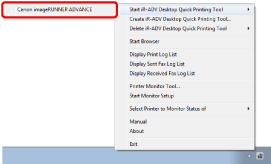
Quick Printing Tool is started.
Exiting Quick Printing Tool
Follow the steps below to exit Quick Printing Tool.
|
NOTE
|
|
If you exit Printer Monitor, Quick Printing Tool is also exited.
|
1.
Right-click Quick Printing Tool and select [Exit].
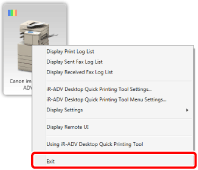
Quick Printing Tool is exited.