Setting Fonts
In the Edit Original Pages Mode of Desktop Editor, you can set the font for text objects.
|
NOTE
|
|
If a table of contents page created with Desktop Editor is updated, changes to the table of contents page are lost.
Fonts cannot be specified with the tool button displayed in the toolbar for the Annotations Mode.
|
1.
Click the desired text object in the Work Window.
Or, drag the mouse pointer selection rectangle to include the object to edit.
|
NOTE
|
|
You can change the font of multiple text objects simultaneously.
|
2.
Click  (Font) on the ribbon, and select the font.
(Font) on the ribbon, and select the font.
 (Font) on the ribbon, and select the font.
(Font) on the ribbon, and select the font.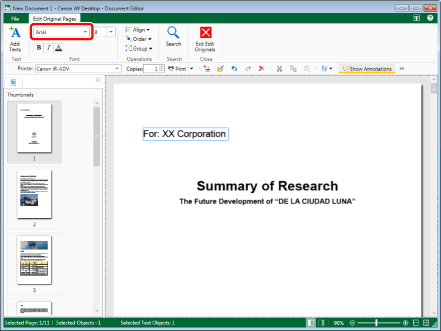
3.
To change the font size, click  for
for  (Size) on the ribbon, and select the font size.
(Size) on the ribbon, and select the font size.
 (Size) on the ribbon, and select the font size.
(Size) on the ribbon, and select the font size.Or, directly enter the values.
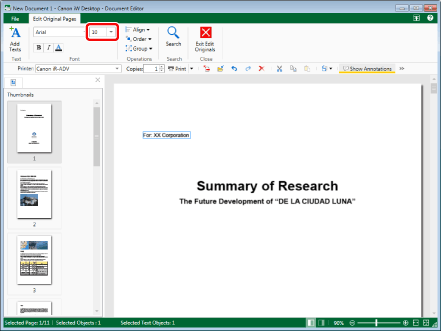
|
NOTE
|
|
Font sizes that can be configured are between 3.0 and 72.0 points. When directly entering values, enter them up to the first decimal place.
|
4.
To change a text object to bold, click  (Bold) on the ribbon.
(Bold) on the ribbon.
 (Bold) on the ribbon.
(Bold) on the ribbon.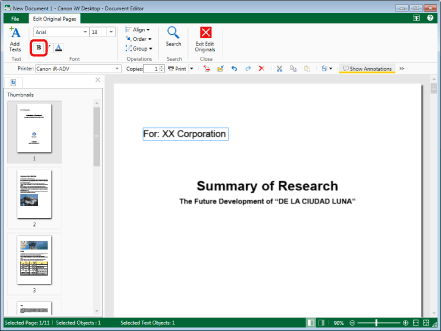
5.
To change a text object to italic, click  (Italic) on the ribbon.
(Italic) on the ribbon.
 (Italic) on the ribbon.
(Italic) on the ribbon.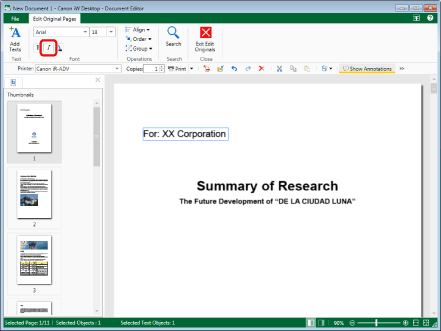
6.
To change the font color, click  (Font Color) on the ribbon, and select the color.
(Font Color) on the ribbon, and select the color.
 (Font Color) on the ribbon, and select the color.
(Font Color) on the ribbon, and select the color.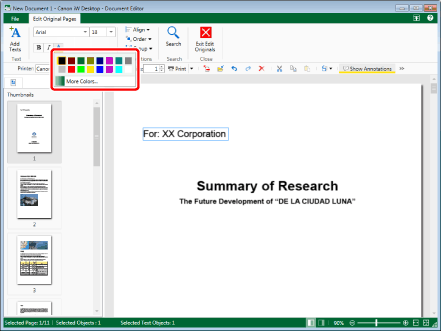
|
NOTE
|
|
When you want to use a color that is not available in the color list, select [More Colors] to set a color that is not listed in [Font Color] on the [Color] dialog box.
The changed settings are applied to all the selected text objects. Existing settings are retained for items that are not changed.
|
7.
Click on the Work Window outside the text object you set the font for to finish setting the font.
Or, press one of the following keys on the keyboard.
[Enter] key
[Esc] key
|
NOTE
|
|
The changed settings are applied to all the selected text objects. Existing settings are retained for items that are not changed.
|