Grouping/Ungrouping Images and Text
Grouping is a function used to group multiple objects into a single object (group object).
When operating on multiple images and text (objects) simultaneously in the Edit Original Pages Mode of Desktop Editor, grouping them enables you to conveniently select them all at once.
Grouped objects can also be ungrouped.
|
NOTE
|
|
If a table of contents page created with Desktop Editor is updated, changes to the table of contents page are lost.
Objects cannot be grouped/ungrouped with the tool button displayed in the toolbar for the Annotations Mode.
|
Grouping Images/Text
This section describes how to group images and text.
1.
Select the objects to group in the Work Window.
Or, drag the mouse pointer selection rectangle to include the objects to group.
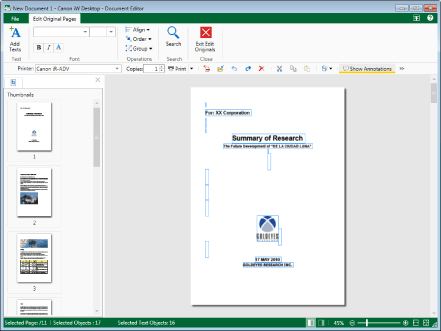
|
NOTE
|
|
To select all the objects on the page, right-click and select [Select All].
You can also click
 (Select All) displayed on the toolbar to perform the same operation. If tool buttons are not displayed on the toolbar of Desktop Editor, see the following to display them. (Select All) displayed on the toolbar to perform the same operation. If tool buttons are not displayed on the toolbar of Desktop Editor, see the following to display them.Multiple objects can be selected by clicking them while holding down the [Shift] or [Ctrl] key on the keyboard.
If you select an object in the Work Window, the total number of selected objects and the number of text objects are displayed on the status bar.
|
2.
Click  (Group) on the ribbon and select [Group].
(Group) on the ribbon and select [Group].
 (Group) on the ribbon and select [Group].
(Group) on the ribbon and select [Group].Or, right-click and select [Group] > [Group].
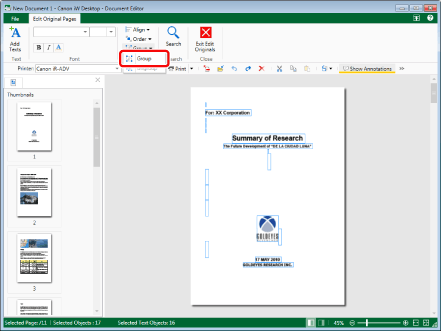
The selected images and text are grouped.
|
NOTE
|
|
When you perform grouping while a group object and another object are selected, they are grouped as one grouped object.
When objects are grouped, the order of the foremost object in the group object is used as the order of overlapping for other objects, but the order of overlapping inside the group object does not change.
|
Ungrouping Images and Text
This section describes how to ungroup grouped images and text.
1.
Select the grouped object to ungroup in the Work Window.
Or, drag the mouse pointer selection rectangle to include the grouped object to ungroup.
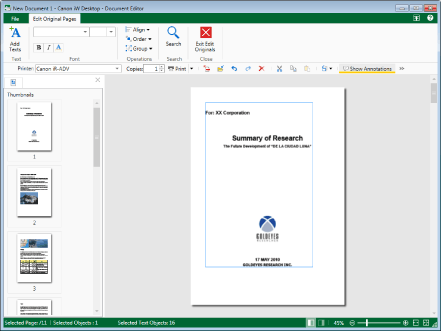
2.
Click  (Group) on the ribbon and select [Ungroup].
(Group) on the ribbon and select [Ungroup].
 (Group) on the ribbon and select [Ungroup].
(Group) on the ribbon and select [Ungroup].Or, right-click and select [Group] > [Ungroup].
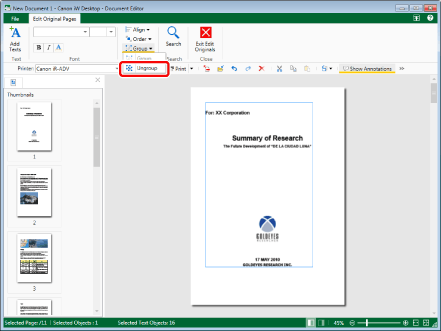
The selected grouped object is ungrouped.
|
NOTE
|
|
When you perform ungrouping while a group object and another object are selected, they are all ungrouped.
|