Deleting Registered Stamped Images
You can delete stamped images that are newly registered or duplicated in Desktop Editor.
|
NOTE
|
|
You cannot delete the preset stamped images that were automatically registered during installation.
|
1.
Click  (Stamped Image List) on the ribbon.
(Stamped Image List) on the ribbon.
 (Stamped Image List) on the ribbon.
(Stamped Image List) on the ribbon.Or, follow one of the steps described below.
Start the Digital Stamps Mode, click  in the digital stamp list on the ribbon, and select [Stamped Image List].
in the digital stamp list on the ribbon, and select [Stamped Image List].
Select the [File] menu > [Settings/Management] > [Stamped Image List].
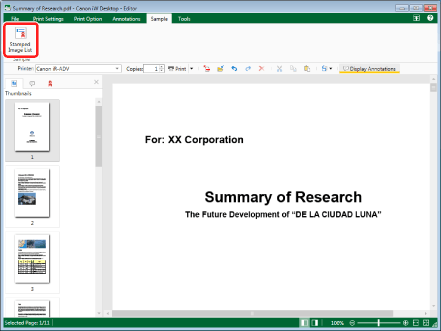
The [Stamped Image List] dialog box is displayed.
|
NOTE
|
|
If commands are not displayed on the ribbon of Desktop Editor, see the following to display them.
This operation can also be performed with the tool buttons on the toolbar. If tool buttons are not displayed on the toolbar of Desktop Editor, see the following to display them.
For information on how to start the Digital Stamps Mode, see the following.
|
2.
Select a stamped image to delete from [Stamped Image List].
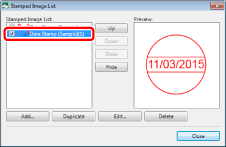
3.
Click [Delete].

A confirmation message is displayed.
4.
Click [Yes].
The [Stamped Image List] dialog box is displayed again.
5.
Click [Close].