Displaying the Signature Status
You can display the signature status of a digital stamp attached to a document using Desktop Editor.
This section describes how to display the signature status of a digital stamp.
|
NOTE
|
|
The signature status is displayed in the lower left of the digital stamp on the Work Window, and indicates the signature status in the same way as the icon displayed at the beginning of each information on the [Signature List] tab on the Navigation Window.
The signature status of a digital stamp is displayed by default.
|
1.
Select the [Signature Status] check box on the ribbon.
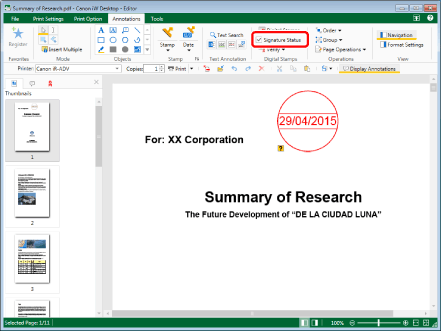
The signature status is displayed in the lower left of the digital stamp on the Work Window.
|
NOTE
|
|
To hide the signature status, deselect the [Signature Status] check box on the ribbon.
This operation can also be performed with the tool buttons on the toolbar. If tool buttons are not displayed on the toolbar of Desktop Editor, see the following to display them.
The signature status is shown as one of the following icons.
When verification has never been performed
When the verification status cannot be detected
When a digital stamp does not have a signature
When the saving process has not been performed after adding a digital stamp
When the data has not been changed before adding a digital stamp (has not been modified)
When editing such as adding an annotation has been performed after adding a digital stamp (has been edited)
When the data before signing has been changed (has been modified)
|