Inserting Annotations into Multiple Pages at a Time
You can insert copies of an annotation that is already inserted in a page into all pages after that page with a single operation. For documents that have the same structure, you can save time by inserting the same annotation into the same location of multiple pages.
1.
Select the annotation you want to insert on all the following pages on the Work Window.
|
NOTE
|
|
Multiple annotations can be selected and inserted at once.
Multiple text highlights/underlines/strikethroughs/text notes/digital stamps cannot be inserted at once.
|
2.
Click  (Duplicate from Next Page) on the ribbon.
(Duplicate from Next Page) on the ribbon.
 (Duplicate from Next Page) on the ribbon.
(Duplicate from Next Page) on the ribbon.Or, right-click and select [Duplicate from Next Page].
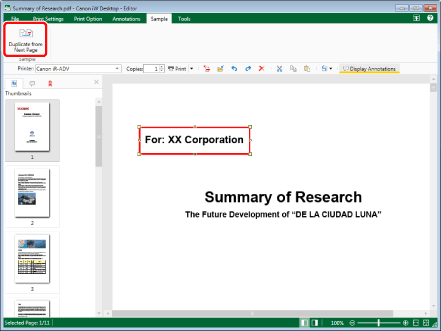
The selected annotation is now inserted in every subsequent page.
|
NOTE
|
|
This operation can also be performed with the tool buttons on the toolbar. If tool buttons are not displayed on the toolbar of Desktop Editor, see the following to display them.
The annotation you selected is inserted into the same position on each page, using the upper left corner of the page as a reference.
If you click the [Undo] tool button, the annotations you inserted are all deleted. The original annotation is not deleted.
|