Deleting Unnecessary Annotations
Annotations, such as stamps, text, and figures, inserted with Desktop Editor can be deleted.
1.
Click  (Select Object) on the ribbon.
(Select Object) on the ribbon.
 (Select Object) on the ribbon.
(Select Object) on the ribbon.Or, follow one of the steps described below.
Click  (Select Text) on the ribbon
(Select Text) on the ribbon
 (Select Text) on the ribbon
(Select Text) on the ribbonClick  (Grab Mode) on the ribbon
(Grab Mode) on the ribbon
 (Grab Mode) on the ribbon
(Grab Mode) on the ribbonClick  (Select Object) on the Details Window
(Select Object) on the Details Window
Click  (Select Text) on the Details Window
(Select Text) on the Details Window
Click  (Grab Mode) on the Details Window
(Grab Mode) on the Details Window
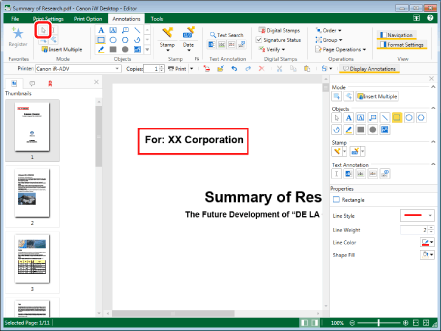
|
NOTE
|
|
If the Details Window is not displayed, see the following.
This operation can also be performed with the tool buttons on the toolbar. If tool buttons are not displayed in the toolbar of Desktop Editor, see the following to display them.
|
2.
Move the mouse pointer to the annotation you want to delete on the Work Window, and click the field when the shape of the mouse pointer changes to  .
.
Or, drag the mouse pointer selection rectangle to include the desired annotation to delete.
|
NOTE
|
|
When using the Grab Mode, you cannot drag to select annotations.
Multiple annotations can be selected by clicking them while holding down one of the following keys.
[Shift] key on the keyboard
[Ctrl] key on the keyboard
You can press the [Tab] key on the keyboard successively to make a desired annotation selected.
If you want to select all annotations in the page, perform one of the following operations while keeping the Work Window active.
Click
 (Select All) on the ribbon (Select All) on the ribbonRight-click and select [Select All]
If commands are not displayed on the ribbon of Desktop Editor, see the following to display them.
This operation can also be performed with the tool buttons on the toolbar. If tool buttons are not displayed on the toolbar of Desktop Editor, see the following to display them.
When a large number of pages or annotations are selected, unwanted dotted-line frames may be displayed.
|
3.
Click  (Delete) on the ribbon.
(Delete) on the ribbon.
 (Delete) on the ribbon.
(Delete) on the ribbon.Or, follow one of the steps described below.
Right-click and select [Delete]
Press the [Delete] key on the keyboard.
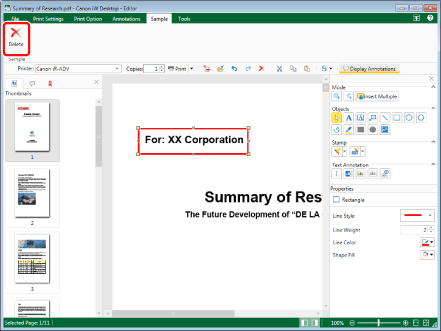
The selected annotation is deleted.
|
NOTE
|
|
If commands are not displayed on the ribbon of Desktop Editor, see the following to display them.
This operation can also be performed with the tool buttons on the toolbar. If tool buttons are not displayed on the toolbar of Desktop Editor, see the following to display them.
You can also delete an annotation by selecting it on the [Annotation List] tab on the Navigation Window, and pressing the [Delete] key on the keyboard.
|