Editing the Date Format of Text/Date Stamps
You can edit the date format of text/date stamps.
1.
Click  for
for  (Stamp) on the ribbon, and select the text stamp to insert.
(Stamp) on the ribbon, and select the text stamp to insert.
 for
for  (Stamp) on the ribbon, and select the text stamp to insert.
(Stamp) on the ribbon, and select the text stamp to insert.Or, follow one of the steps described below.
Click  for
for  (Date) on the ribbon, and select the date stamp to insert.
(Date) on the ribbon, and select the date stamp to insert.
 for
for  (Date) on the ribbon, and select the date stamp to insert.
(Date) on the ribbon, and select the date stamp to insert.Click  for
for  (Stamp) on the Details Window, and select the text stamp to insert
(Stamp) on the Details Window, and select the text stamp to insert
Click  for
for  (Date Stamps) on the Details Window, and select the date stamp to insert
(Date Stamps) on the Details Window, and select the date stamp to insert
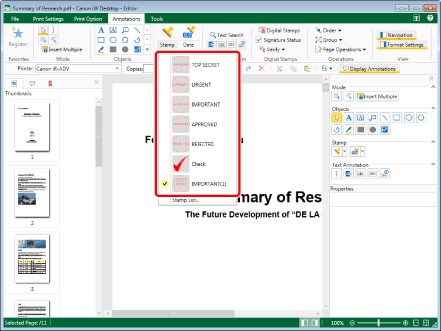
The preview and properties of the selected text/date stamp are displayed on the Details Window.
|
NOTE
|
|
If the Details Window is not displayed, see the following.
|
2.
Click [Edit Date and Time].

The [Edit Date and Time] dialog box is displayed.
|
NOTE
|
|
You cannot click [Edit Date and Time] for a text stamp that does not contain a date. For information on adding a date to a text stamp, see the following.
You can also display the [Edit Date and Time] dialog box with the following command.
 (Edit Date/Time) (Edit Date/Time)If commands are not displayed on the ribbon of Desktop Editor, see the following to display them.
This operation can also be performed with the tool buttons on the toolbar. If tool buttons are not displayed on the toolbar of Desktop Editor, see the following to display them.
|
3.
Configure the detailed date settings.
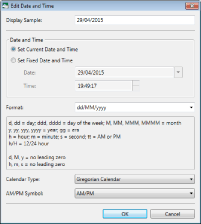
|
[Display Sample]
|
The date format that will be displayed in the stamp is displayed here.
|
|
[Date and Time]
|
Set the time that will be inserted. Select [Set Current Date and Time] or [Set Fixed Date and Time].
|
|
[Set Current Date and Time]
|
Inserts the current time into the stamp.
|
|
[Set Fixed Date and Time]
|
Specify the time to insert into the stamp.
|
|
[Date]
|
Enter the date to insert into the stamp. By clicking
|
|
[Time]
|
Enter the time to insert into the stamp. You can enter a time in one second increments. You can also click
|
|
[Format]
|
Select the date format used in the stamp from the list displayed when you click
|
|
[Calendar Type]
|
Select the type of calendar from the list displayed when you click
|
|
[AM/PM Symbol]
|
Select the AM/PM symbol from the list displayed when you click
|
4.
Click [OK].