Canceling Print Settings Specified on a Page Basis
You can cancel the following print settings specified for a document on a page basis.
Color Mode
Paper Source
Watermark Settings Canceled on a Page Basis
There are two methods for canceling settings; canceling the settings for all pages and canceling the settings for certain pages.
Canceling Settings of All Pages
You can cancel the settings of all the pages at once.
1.
Click  for
for  (Page Settings) on the ribbon, and select [Clear All Original Page Settings].
(Page Settings) on the ribbon, and select [Clear All Original Page Settings].
 for
for  (Page Settings) on the ribbon, and select [Clear All Original Page Settings].
(Page Settings) on the ribbon, and select [Clear All Original Page Settings].Or, click  (Clear All Original Page Settings) on the ribbon.
(Clear All Original Page Settings) on the ribbon.
 (Clear All Original Page Settings) on the ribbon.
(Clear All Original Page Settings) on the ribbon.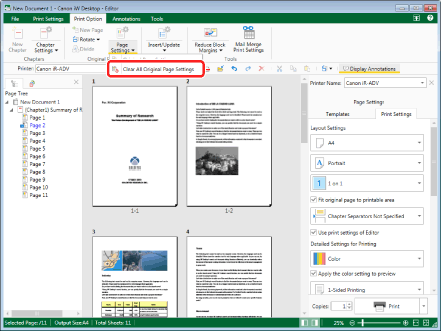
All the settings specified on a page basis are canceled and the same settings are used for the entire document.
|
NOTE
|
|
If commands are not displayed on the ribbon of Desktop Editor, see the following to display them.
This operation can also be performed with the tool buttons on the toolbar. If tool buttons are not displayed on the toolbar of Desktop Editor, see the following to display them.
|
Canceling Settings of Certain Pages
You can cancel the settings of specified pages.
Canceling Color Mode Settings
You can cancel the color mode set for specific pages.
1.
Select  (Page) or
(Page) or  (Page) for the page to cancel color mode for on the [Page Tree] tab on the Navigation Window.
(Page) for the page to cancel color mode for on the [Page Tree] tab on the Navigation Window.
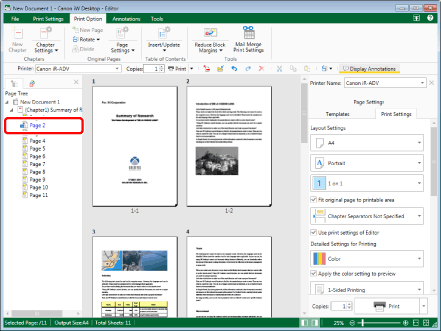
|
NOTE
|
|
If the [Page Tree] tab on the Navigation Window is not displayed, see the following.
|
2.
Click  (Page Settings) on the ribbon.
(Page Settings) on the ribbon.
 (Page Settings) on the ribbon.
(Page Settings) on the ribbon.Or, follow one of the steps described below.
Click  for
for  (Page Settings) on the ribbon and select [Original Page Settings]
(Page Settings) on the ribbon and select [Original Page Settings]
 for
for  (Page Settings) on the ribbon and select [Original Page Settings]
(Page Settings) on the ribbon and select [Original Page Settings]Click  (Original Page Settings) on the ribbon
(Original Page Settings) on the ribbon
 (Original Page Settings) on the ribbon
(Original Page Settings) on the ribbon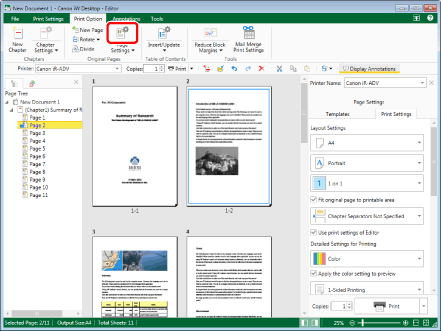
The [Original Page Settings] dialog box is displayed.
|
NOTE
|
|
If commands are not displayed on the ribbon of Desktop Editor, see the following to display them.
This operation can also be performed with the tool buttons on the toolbar. If tool buttons are not displayed on the toolbar of Desktop Editor, see the following to display them.
|
3.
Deselect the [Specify the color mode for the selected pages] check box in [Print Settings] on the [Print Settings] tab.
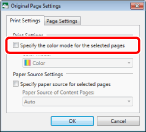
4.
Click [OK].
|
NOTE
|
|
You can also right-click the page to change the settings for on the [Page Tree] tab on the Navigation Window, and select [Clear Settings] from [Color Mode for Original Pages].
|
Canceling Paper Source Settings
You can cancel the paper source set for specific pages.
1.
Select  (Page) for the page to cancel the paper source settings for on the [Page Tree] tab on the Navigation Window.
(Page) for the page to cancel the paper source settings for on the [Page Tree] tab on the Navigation Window.
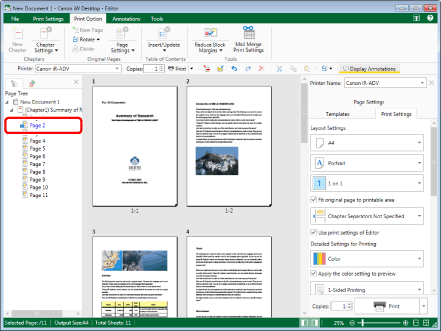
|
NOTE
|
|
If the [Page Tree] tab on the Navigation Window is not displayed, see the following.
|
2.
Click  (Page Settings) on the ribbon.
(Page Settings) on the ribbon.
 (Page Settings) on the ribbon.
(Page Settings) on the ribbon.Or, follow one of the steps described below.
Click  for
for  (Page Settings) on the ribbon and select [Original Page Settings]
(Page Settings) on the ribbon and select [Original Page Settings]
 for
for  (Page Settings) on the ribbon and select [Original Page Settings]
(Page Settings) on the ribbon and select [Original Page Settings]Click  (Original Page Settings) on the ribbon
(Original Page Settings) on the ribbon
 (Original Page Settings) on the ribbon
(Original Page Settings) on the ribbon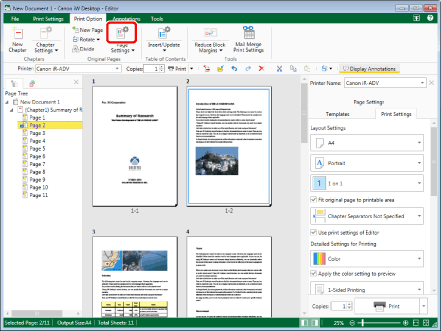
The [Original Page Settings] dialog box is displayed.
|
NOTE
|
|
If commands are not displayed on the ribbon of Desktop Editor, see the following to display them.
This operation can also be performed with the tool buttons on the toolbar. If tool buttons are not displayed on the toolbar of Desktop Editor, see the following to display them.
|
3.
Deselect the [Specify paper source for selected pages] check box in [Paper Source Settings] on the [Print Settings] tab.
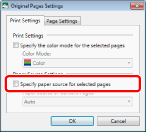
4.
Click [OK].
|
NOTE
|
|
You can also right-click the page to change the settings for on the [Page Tree] tab on the Navigation Window, and select [Clear Settings] from [Paper Source for Original Pages].
|
Restoring Watermark Settings on a Page Basis
You can restore watermark settings on a page basis.
1.
Select  (Page) for the page to restore watermark settings for on the [Page Tree] tab on the Navigation Window.
(Page) for the page to restore watermark settings for on the [Page Tree] tab on the Navigation Window.
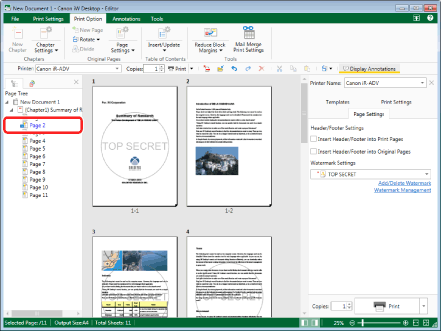
|
NOTE
|
|
If the [Page Tree] tab on the Navigation Window is not displayed, see the following.
|
2.
Click  (Page Settings) on the ribbon.
(Page Settings) on the ribbon.
 (Page Settings) on the ribbon.
(Page Settings) on the ribbon.Or, follow one of the steps described below.
Click  for
for  (Page Settings) on the ribbon and select [Original Page Settings]
(Page Settings) on the ribbon and select [Original Page Settings]
 for
for  (Page Settings) on the ribbon and select [Original Page Settings]
(Page Settings) on the ribbon and select [Original Page Settings]Click  (Original Page Settings) on the ribbon
(Original Page Settings) on the ribbon
 (Original Page Settings) on the ribbon
(Original Page Settings) on the ribbon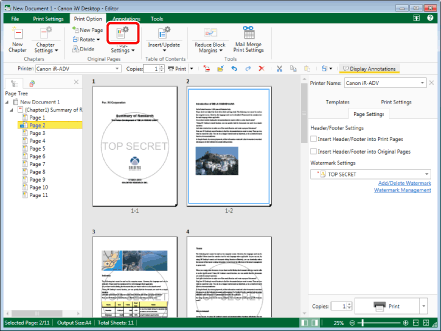
The [Original Page Settings] dialog box is displayed.
|
NOTE
|
|
If commands are not displayed on the ribbon of Desktop Editor, see the following to display them.
This operation can also be performed with the tool buttons on the toolbar. If tool buttons are not displayed on the toolbar of Desktop Editor, see the following to display them.
|
3.
Deselect the [Specify watermark settings for the selected pages] check box in [Watermark Settings] on the [Page Settings] tab.
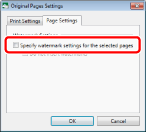
4.
Click [OK].
|
NOTE
|
|
You can also right-click the page to change the settings for on the [Page Tree] tab on the Navigation Window, and deselect the [Do Not Insert Watermarks into Selected Pages] check box by clicking it.
|