Configuring the Paper Source on a Page Basis
You can configure the paper source used when printing the document text on a document.
You can configure the paper source settings for specified pages differently from the entire document or the chapter.
|
NOTE
|
|
The paper source setting is prioritized in the order page > chapter > document.
This function can only be used when you select a Canon printer and the [Use print settings of Editor] check box on the [Print Settings] tab on the Details Window, the ribbon command, or the tool button.
The document text are the pages other than the following specified in [Sheet for Insertion].
Front cover
Back cover
Tab paper
Sheets
For more information on how to configure the Front cover, Back cover, Tab paper, and Sheets, see the following.
For more information on how to configure the paper source for the entire document, see the following.
For more information on how to set the paper source on a chapter basis, see the following.
For information on canceling settings on a page basis, see the following.
|
1.
Select  (Page) for the page to set the paper source settings for on the [Page Tree] tab on the Navigation Window.
(Page) for the page to set the paper source settings for on the [Page Tree] tab on the Navigation Window.
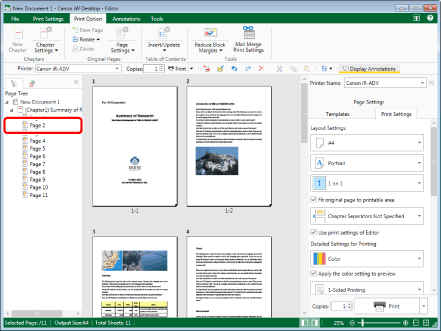
|
NOTE
|
|
If the [Page Tree] tab on the Navigation Window is not displayed, see the following.
|
2.
Click  (Page Settings) on the ribbon.
(Page Settings) on the ribbon.
 (Page Settings) on the ribbon.
(Page Settings) on the ribbon.Or, follow one of the steps described below.
Click  for
for  (Page Settings) on the ribbon and select [Original Page Settings]
(Page Settings) on the ribbon and select [Original Page Settings]
 for
for  (Page Settings) on the ribbon and select [Original Page Settings]
(Page Settings) on the ribbon and select [Original Page Settings]Click  (Original Page Settings) on the ribbon
(Original Page Settings) on the ribbon
 (Original Page Settings) on the ribbon
(Original Page Settings) on the ribbon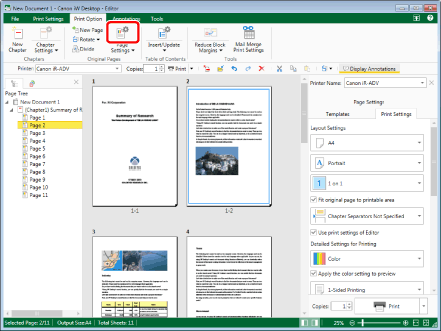
The [Original Page Settings] dialog box is displayed.
|
NOTE
|
|
If commands are not displayed on the ribbon of Desktop Editor, see the following to display them.
This operation can also be performed with the tool buttons on the toolbar. If tool buttons are not displayed on the toolbar of Desktop Editor, see the following to display them.
|
3.
Select the [Specify paper source for selected pages] check box in [Paper Source Settings] on the [Print Settings] tab.
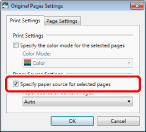
4.
Select the paper source to set from the [Paper Source of Content Pages] pull-down list.
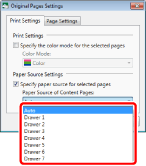
5.
Click [OK].
The page icon displayed on the [Page Tree] tab on the Navigation Window changes to  and the page number changes to blue.
and the page number changes to blue.
|
NOTE
|
|
You can also right-click the page to change the settings for on the [Page Tree] tab on the Navigation Window, and select the paper source to set from [Paper Source for Original Pages].
|