Specifying the Color Mode
You can select the color mode to set for the entire document.
|
NOTE
|
|
The color mode setting is prioritized in the order page > chapter > document.
If a Canon printer selected in [Printer] does not support color printing, the color mode cannot be specified.
This function can only be used when you select a Canon printer and the [Use print settings of Editor] check box on the [Print Settings] tab on the Details Window, the ribbon command, or the tool button.
If you deselect the [Apply the color setting to preview] check box on the [Print Settings] tab on the Details Window, the ribbon command, or the tool button, the preview is displayed in color even if you set the color mode to [Black & White].
The color mode can be set for specific chapters or pages. For more information, see the following.
The two color mode can be set. For more information, see the following.
|
1.
Select the color mode in [Detailed Settings for Printing] on the [Print Settings] tab on the Details Window.
Or, click  (Color) on the ribbon and select the color mode.
(Color) on the ribbon and select the color mode.
 (Color) on the ribbon and select the color mode.
(Color) on the ribbon and select the color mode.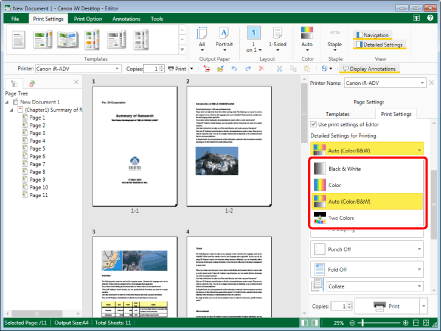
The color printing mode is specified.
|
NOTE
|
|
If the Details Window is not displayed, see the following.
The color mode settings differ according to the type of printer selected in [Printer].
This operation can also be performed with the tool buttons on the toolbar. If tool buttons are not displayed on the toolbar of Desktop Editor, see the following to display them.
|