Registering Frequently Used Print Settings in a Template
You can register the print settings specified in the document you are editing as a new template.
1.
Right-click on the [Templates] tab of the Details Window.
Or, follow one of the steps described below.
Click  in the list of templates on the ribbon
in the list of templates on the ribbon
Right-click the icon of the template in the list of templates on the ribbon
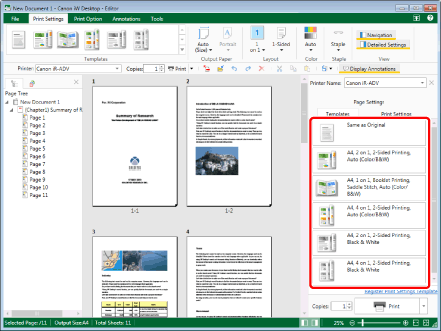
The menu of the print settings template is displayed.
|
NOTE
|
|
If the Details Window is not displayed, see the following.
|
2.
Select [Register Print Settings Template].
Or, follow one of the steps described below.
Click [Register Print Settings Template] on the [Templates] tab on the Details Window
Click  (Register Template) on the ribbon
(Register Template) on the ribbon
 (Register Template) on the ribbon
(Register Template) on the ribbon
The [Register Print Settings Template] dialog box is displayed.
|
NOTE
|
|
If commands are not displayed on the ribbon of Desktop Editor, see the following to display them.
This operation can also be performed with the tool buttons on the toolbar. If tool buttons are not displayed on the toolbar of Desktop Editor, see the following to display them.
|
3.
Enter the name of the template to create in [Template Name].
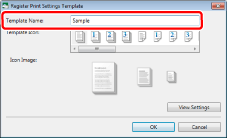
|
NOTE
|
|
Enter the template name by using equal to or less than 100 characters.
|
4.
Select an icon that represents a template from [Template Icon].
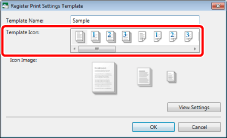
|
NOTE
|
|
You can select from 24 types of icons.
The icons are displayed in the list of templates on the ribbon.
|
5.
Click [View Settings].
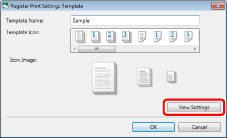
The [View Settings] dialog box is displayed.
The print settings specified for the document currently being edited are displayed.
6.
Review the settings, and click [Close].
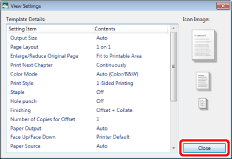
The [Register Print Settings Template] dialog box is displayed again.
7.
Click [OK].
An icon for the print settings template you created is added to the list of templates on the ribbon.