Setting the Format of Files to Attach to E-Mail
You can set one of the following file formats for attaching the documents to e-mail.
Attaches the original application files
Converts the documents to PDF documents
Creates and attaches a shortcut file
|
NOTE
|
|
In order to send documents via e-mail, an e-mail account and profile must be configured in advance.
|
1.
Right-click  (mail output button), and select [Change].
(mail output button), and select [Change].
Or, select the [File] menu > [Tools] > [Output Bar Settings] > [E-Mail] > [Change].
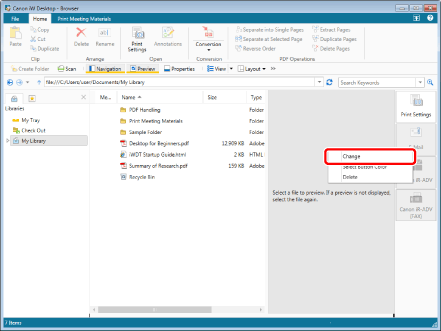
The [Settings for E-Mail Attachment Files] dialog box is displayed.
|
NOTE
|
|
You can also perform the same operation by clicking for the mail output button displayed on the ribbon or toolbar and selecting [Change]. If an output button is not displayed on the ribbon or toolbar, see the following to display one.
|
2.
Set the method for attaching documents.
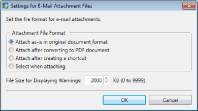
|
[Attachment File Format]
|
Select the file format for the attachment files.
|
|
[Attach as-is in original document format]
|
Attaches documents as application files.
|
|
[Attach after converting to PDF document]
|
Attaches documents after converting them to PDF documents. If the original document is a PDF document, you can specify detailed settings for the PDF document.
|
|
[Attach after creating a shortcut]
|
Creates and attaches a shortcut to the document/folder.
|
|
[Select when attaching]
|
Select [Attach as-is in original document format]/[Attach after converting to PDF document]/[Attach after creating a shortcut] when sending an e-mail.
|
|
[File Size for Displaying Warnings]
|
Displays a warning message when the total size of the attached files exceeds the specified size. If you enter "0", a warning message is not displayed.
|
3.
Click [OK].