Setting the Status Display of a Printer Output Button
You can configure the settings to display the status of printers registered on the output bar of Desktop Browser screen.
1.
Right-click the  (printer output button) whose status you want to display, and select [Change].
(printer output button) whose status you want to display, and select [Change].
Or, select the [File] menu > [Tools] > [Output Bar Settings] > (printer name) > [Change].
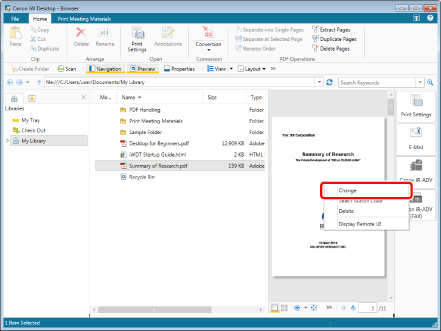
The [Printer Settings] dialog box is displayed.
|
NOTE
|
|
You can also perform the same operation by clicking
 for the printer output button displayed on the ribbon or toolbar and selecting [Change]. If an output button is not displayed on the ribbon or toolbar, see the following to display one. for the printer output button displayed on the ribbon or toolbar and selecting [Change]. If an output button is not displayed on the ribbon or toolbar, see the following to display one. |
2.
Select the [Display device status] check box, and click [OK].
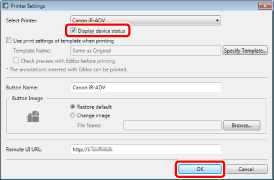
The status of the printer is displayed on the printer output button.
|
NOTE
|
|
The following conditions must be met in order to select [Display device status].
The device information was retrieved in Desktop Monitor Setup
The device supports iW Desktop Supported Device or Standard MIB Device
For information on retrieving device information in Desktop Monitor Setup, see the following.
For details on the status display, see the following.
If you change the name of the printer registered in a printer output button on the printer properties screen of Windows, the status will not be displayed in the printer output button. If you change the printer name, restart Desktop Browser and select the printer again in the settings of the printer output button.
[File] menu > [Tools] > [Output Bar Settings] > (printer name) > [Change]
|