Opening with Desktop Editor
With Desktop Editor, you can open a document included in a library.
|
IMPORTANT
|
|
The Reader Extensions function is deleted from a PDF document with Reader Extensions.
If the Reader Extensions function is added to an IWB document created with an older version of Desktop, the Reader Extensions function is deleted when the IWB document is opened. However, the Reader Extensions function is not deleted from the original document.
|
|
NOTE
|
|
You cannot open two instances of a document in a library with the Annotation Mode concurrently.
The following documents can be opened in the "read-only mode." In this case, you cannot save documents by overwriting the existing ones.
Documents stored in a Document Server Library for which you do not have the update permissions or higher with Document Server
Documents stored in a SharePoint Server Library for which you do not have the update permissions or higher with SharePoint Server
A document that is currently being checked out by another user
|
1.
Select the documents/folders on the Desktop Browser screen and then click  (print settings button) on the output bar.
(print settings button) on the output bar.
Or, follow one of the steps described below.
Drag and drop the documents/folders to  (print settings button)
(print settings button)
Drag and drop the documents/folders to the Desktop Editor shortcut created on the desktop
Right-click the document/folders and select [Edit and Print Settings with Editor]
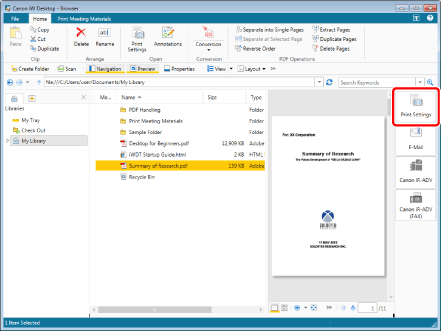
Desktop Editor starts and the document preview is displayed.
|
NOTE
|
|
You can also use one of the following methods to perform the same operation.
Click
 (Print Settings) on the ribbon (Print Settings) on the ribbonClick
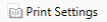 (Print Settings) displayed on the toolbar (Print Settings) displayed on the toolbarIf buttons are not displayed on the toolbar, see the following to display them.
If selecting multiple documents and opening them in Desktop Editor, they are bound and opened as a new document.
If you open a document in a Document Server Library, a message is displayed to confirm whether or not to check it out. In this case, click [Yes]. The message displayed when checking out can also be hidden. For more information, see the following.
If you select a folder or multiple documents, the [Multiple Document Order Settings] dialog box is displayed. For more information, see the following.
If you selected multiple IWB documents or PDF documents, you can click
 (Annotations) on the ribbon or (Annotations) on the ribbon or 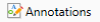 (Annotations) on the toolbar to open them in separate Desktop Editor screens. If [Prioritize Editor] is selected, they can be opened separately by performing the following operations. (Annotations) on the toolbar to open them in separate Desktop Editor screens. If [Prioritize Editor] is selected, they can be opened separately by performing the following operations.Click [Open Document] on the ribbon or the toolbar
Right-click and select [Open]
Press the [Enter] key on the keyboard.
[File] menu > [Option] > [System Settings] > [Browser] > [Edit/Operation Documents] > [Select Program]
In these cases, the following occurs.
If different extensions are included or shortcut files (*.iwl) are included, separate Desktop Editor screens cannot be opened with a single operation.
A maximum of 10 documents can be opened with a single operation. If you select 11 or more documents, only the first documents are opened.
If you select 11 or more documents, you cannot use the [Enter] key.
If you click
Highlighting is removed from highlighted, unread documents in a monitored folder.
|