Importing Documents to a Library from an Application Other Than Desktop
You can convert documents into PDF documents and save them in a library from an external application.
|
NOTE
|
|
In the operations described in this section, you need to select Desktop Document Writer as the output printer. Make sure that Desktop Document Writer is installed on your computer.
One of the following must be selected to save documents to Desktop Browser.
[Convert to a PDF document, and save a PDF document in the library of iW Desktop]
[Select process when importing]
[File] menu > [Option] > [System Settings] > [Common Settings] > [Import] > [Canon Desktop Document Writer Processing] > [Select Process]
If you use Desktop Document Writer, you can also convert documents to IWB documents (*.iwb). For details, see the following.
|
1.
Start an external application, and then open the document to save to the library.
2.
Open the [Print] dialog box on the started external application.
3.
In [Printer Name] of the [Print] dialog box, select [Canon Desktop Document Writer].
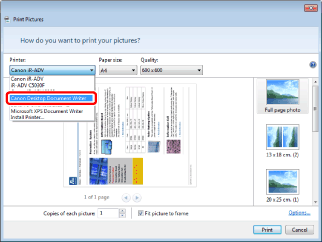
|
NOTE
|
|
You can configure the details of the output settings in the [Print Settings] dialog box that is displayed by clicking [Advanced] in the [Print] dialog box. For more information on how to configure the settings, see the Help of Desktop Document Writer.
When you configure the resolution of Desktop Document Writer to a low value, the image quality may deteriorate even though the file size is reduced. If there is a problem in the image quality, set the resolution setting higher.
If you import data that contains a large amount of drawing commands to Desktop Document Writer with a single operation, it may not be converted correctly. When this happens, divide the data before importing it.
|
4.
Perform the printing.
When [Convert to a PDF document, and save a PDF document in the library of iW Desktop] is selected in [System Settings]
If Desktop Browser is running: The PDF document is saved in the library or folder that is opened in Desktop Browser.
If [Desktop Browser] is not running: The [Save As] dialog box is displayed. In this case, proceed to step 5.
When [Select process when importing] is selected in [System Settings]
The [Process Document to Convert] dialog box is displayed.
Select [Convert to a PDF document, and save a PDF document in the library of iW Desktop] and click [OK].
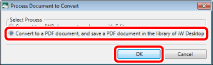
If Desktop Browser is running: The PDF document is saved in the library or folder that is opened in Desktop Browser.
If [Desktop Browser] is not running: The [Save As] dialog box is displayed. In this case, proceed to step 5.
5.
If the [Save As] dialog box is displayed, select the library or folder to save to and click [Save].
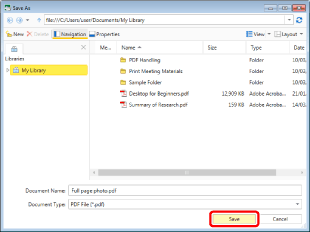
The document is converted to a PDF document and saved in the specified location.