Managing Folders and Documents in a Network Library with a Database
Managing folders and documents in a Network Library with a database enables the following functions to be used.
Displaying [Inserted Annotations] and [Pages] for PDF documents in the document properties
Searching documents with the content of the annotation text
Searching using the property information in a database
This section describes the procedure for managing folders and documents registered in a Network Library with a database instead.
|
NOTE
|
|
If a large number of documents are registered in a Network Library (database), the operations of Desktop may become unstable. In this case, the operations of Desktop can be made stable by canceling the management of the database.
When a Network Library (database) is registered, the database for managing documents is saved in the installation folder of Desktop. Make sure that the installation folder of Desktop has enough free space, because files may become unable to be saved in the database and search results may not be displayed properly if there is not enough free space.
The number of documents managed by a database can be checked in the [Settings of Valid Range of Database] dialog box. For information on the [Settings of Valid Range of Database] dialog box, see the following. However, the settings should only be changed by the Desktop administrator.
Setting and Management Range in the Database (Administrator Guide)
Searches that use the property information in a database enable files to be search by their filename, extension, date created, date updated, and file size.
If you have upgraded from a version before Desktop V4.0.2 and carried over the settings for Network Libraries registered in the version before Desktop V4.0.2, the functions will not change, but the settings may differ as indicated below, depending on the version.
Versions of Desktop earlier than V3.1.0: Network Library
(The [Use database for management of folders and files] check box is deselected, the default color of [Library Icon] is brown)
Desktop V3.1.x: Network Library (database)
(The [Use database for management of folders and files] check box is selected, the default color of [Library Icon] is green)
|
1.
Click  (Library Management) on the ribbon.
(Library Management) on the ribbon.
 (Library Management) on the ribbon.
(Library Management) on the ribbon.Or, follow one of the steps described below.
Right-click the Navigation Window and select [Library Management]
Select the [File] menu > [Library Management]
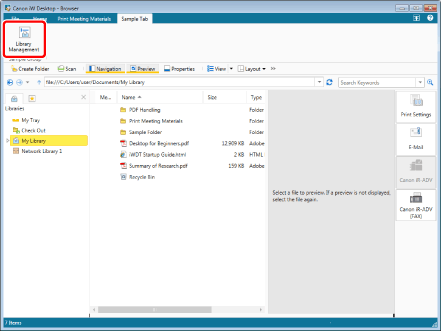
The [Library Management] dialog box is displayed.
|
NOTE
|
|
If commands are not displayed on the ribbon of Desktop Browser, see the following to display them.
This operation can also be performed with the tool buttons on the toolbar. If tool buttons are not displayed on the toolbar of Desktop Browser, see the following to display them.
|
2.
Select the Network Library in [Registered Library List] and then click [Change Regist. Info].
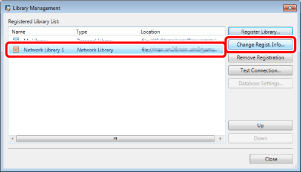
The [Change Registration Information for Network Library] dialog box is displayed.
3.
Select the [Use database for management of folders and files] check box.
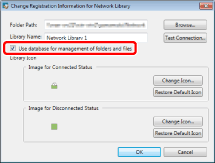
|
When this is selected
|
Folders and documents in a Network Library are managed in a database.
Select this check box to use the following functions. Displaying [Inserted Annotations] and [Pages] for PDF documents in the document properties
Searching documents with the content of the annotation text
Searching using the property information in a database
|
|
When this is deselected
|
Folders and documents in a Network Library are not managed in a database.
If the operations of Desktop become unstable because a large number of documents are registered in a Network Library, deselect this to fix the problem. The operation speed may also be improved because the load on the computer is lower compared to when it is selected. |
|
NOTE
|
|
Even if this is selected, the load of the database can be reduced by reducing the number of documents managed by the database in the [Settings of Valid Range of Database] dialog box. For information on the [Settings of Valid Range of Database] dialog box, see the following. However, the settings should only be changed by the Desktop administrator.
Setting and Management Range in the Database (Administrator Guide)
|
4.
Click [OK].
The settings are changed.
5.
Click [Close].