Changing Library Icons
You can change the library icon.
1.
Click  (Library Management) on the ribbon.
(Library Management) on the ribbon.
 (Library Management) on the ribbon.
(Library Management) on the ribbon.Or, follow one of the steps described below.
Right-click the Navigation Window and select [Library Management]
Select the [File] menu > [Library Management]
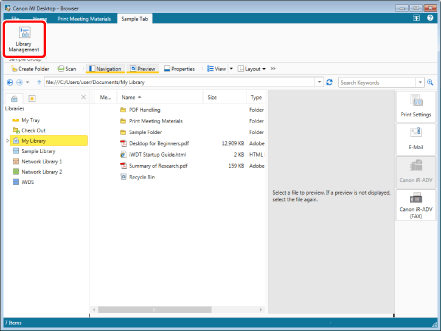
The [Library Management] dialog box is displayed.
|
NOTE
|
|
If commands are not displayed on the ribbon of Desktop Browser, see the following to display them.
This operation can also be performed with the tool buttons on the toolbar. If tool buttons are not displayed on the toolbar of Desktop Browser, see the following to display them.
|
2.
Select a library whose icon you want to change from [Registered Library List] and then click [Change Regist. Info].
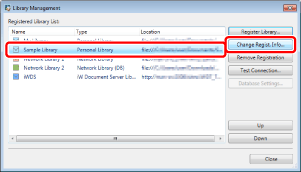
The dialog box to change the library's registered information will appear.
3.
Set the icon.
To change the connection icon:
Click [Change Icon] in [Image for Connected Status], then select the icon image.
To change the disconnection icon:
Click [Change Icon] in [Image for Disconnected Status], then select the icon image.
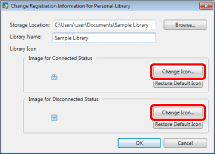
|
NOTE
|
|
You can use the following file types for the icon image.
BMP(*.bmp)
JPEG(*.jpg/*.jpeg)
GIF(*.gif)
PNG(*.png)
Icon (*.ico)
To restore the default icon settings, click [Restore Default Icon].
|
4.
Click [OK].
The library icon is changed.
5.
Click [Close].