Specifying a Printer
You can specify a printer to use in both the print layout settings and for printing with Desktop Editor.
|
NOTE
|
|
The configured printer is saved as printer information together with the document in the IWB document.
When you create a new IWB document, the settings of the last printer that was selected and the settings of the printer driver used by that printer are automatically applied with [Same as Original] applied in the print settings template.
When you specify a Canon printer, Desktop Editor retrieves the information of the specified printer and only makes the items supported by the specified printer available.
In addition, the print preview is updated according to the specified printer.
The print setting items that are not available in the printer cannot be used.
For more information on how to change the printer information, see the following.
|
1.
Click  (Printer) on the ribbon, and select the printer driver to use from the pull-down list.
(Printer) on the ribbon, and select the printer driver to use from the pull-down list.
 (Printer) on the ribbon, and select the printer driver to use from the pull-down list.
(Printer) on the ribbon, and select the printer driver to use from the pull-down list.Or, select the printer driver to use in [Printer Name] on the Details Window.
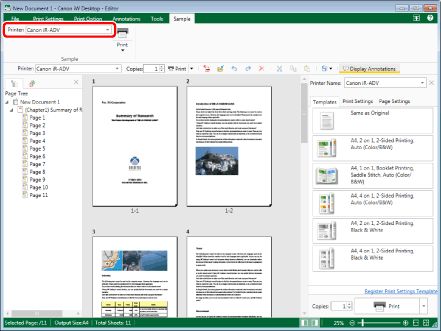
If a confirmation message is not displayed, proceed to step 2.
|
NOTE
|
|
If the Details Window is not displayed, see the following.
If commands are not displayed on the ribbon of Desktop Editor, see the following to display them.
This operation can also be performed with the tool buttons on the toolbar. If tool buttons are not displayed on the toolbar of Desktop Editor, see the following to display them.
The [Printer] pull-down list displays printers available in the computer you are using.
|
2.
Click [Yes].
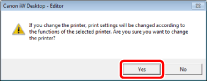
The printer used for both printing with Desktop Editor and in the print layout settings is changed.
|
NOTE
|
|
When you select a Canon printer, [Use print settings of Editor] is displayed on the [Print Settings] tab on the Details Window.
If you deselect the [Use print settings of Editor] check box on the [Print Settings] tab on the Details Window, only the following items are displayed on the [Print Settings] tab. All other items are not displayed.
[Layout Settings]
[Fit original page to printable area]
[Use print settings of Editor]
|