Using Desktop Office Toolbar to Convert Documents to an IWB Document
You can use the Desktop Office Toolbar to convert Office documents to an IWB document from a Microsoft Office application.
|
NOTE
|
|
The Desktop Office Toolbar is displayed on the [iW Desktop] tab on the ribbon of Microsoft Office applications.
If the Desktop Office Toolbar is not displayed in Microsoft Office applications, see the following to display the Desktop Office Toolbar.
|
1.
Start a Microsoft Office application and open documents to convert to an IWB document.
|
NOTE
|
|
If you opened an Excel document with multiple sheets, select the sheet to convert. For an Excel document, only the selected sheet is converted to an IWB document.
|
2.
Click  (Print Settings) on the Desktop Office Toolbar of Microsoft Office application.
(Print Settings) on the Desktop Office Toolbar of Microsoft Office application.
Desktop Editor is started.
If the documents are converted into an IWB document and displayed on the Desktop Editor screen, proceed to step 4.
If the [IWB Document Selection - Editor] dialog box is displayed, proceed to step 3.
3.
Select [(Add to New IWB Document)] from [IWB Document to Add To] and then click [OK].
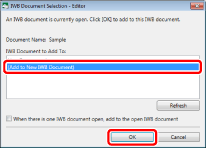
Desktop Editor is started.
The documents are converted to an IWB document and displayed on the Desktop Editor screen.
|
NOTE
|
|
When you convert a large size document, it may take time.
When you convert a document to an IWB document using the above method, the information of the original document is not stored in the IWB document. To store the original document, drag and drop the document from Windows Explorer.
|
4.
Save the converted IWB document.
For information on how to save an IWB document, see the following.