Printing from a Computer
This explains the basic procedure for printing from a computer.
Prerequisites
Confirm that the following conditions are satisfied. Complete the preparation operations.
If the device information retrieval function is not automatically set, you need to manually set the options installed in the device in the driver.
Procedure
1.
Select [Print] from the application menu.
When printing from a Windows Store app or Windows app
When using Windows 10:
Select [Print] from the app menu.
When using Windows 8/Server 2012:
Display the charm bar to the right of the screen → click [ Devices] → the printer you are using → [Print].
Devices] → the printer you are using → [Print].
 Devices] → the printer you are using → [Print].
Devices] → the printer you are using → [Print].When using Windows 8.1/Server 2012 R2:
Display the charm bar to the right of the screen → click [ Devices] → [
Devices] → [ Print] → the printer you are using → [Print].
Print] → the printer you are using → [Print].
 Devices] → [
Devices] → [ Print] → the printer you are using → [Print].
Print] → the printer you are using → [Print].If you print with the above procedure, only some print functions can be set.
2.
Select the device → click [Preferences], [Printer properties], or [Properties].
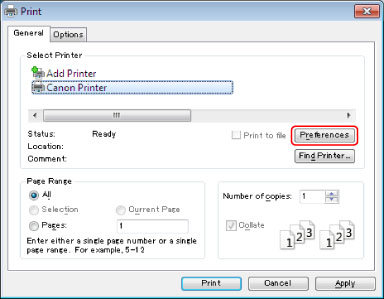
3.
Set functions as required in the print settings screen of the driver → click [OK].
For an explanation of the settings, refer to the help.
4.
Click [Print] (or [OK]).