You Cannot Install a USB Class Driver
This topic explains what to do when you cannot correctly install a USB class driver.
1.
Confirm whether the computer and printer are correctly connected by a USB cable, and whether the printer is switched on.
2.
On the [ ] (Start) menu, click [Control Panel] - [Hardware and Sound] - [Device Manager].
] (Start) menu, click [Control Panel] - [Hardware and Sound] - [Device Manager].
 ] (Start) menu, click [Control Panel] - [Hardware and Sound] - [Device Manager].
] (Start) menu, click [Control Panel] - [Hardware and Sound] - [Device Manager].If the [User Account Control] dialog box is displayed, perform the following operation.
If you have logged on using an administrator account, click [Continue].
If you have logged on as a user, enter the administrator account password and click [OK].
For Windows 10:
Click [Settings] - [Devices] - [Printers & scanners] - [Device Manager] at the bottom of the screen.
For Windows 8.1/Server 2012 R2:
Display the charm bar in the [Desktop] screen, and click [ Settings] - [Control Panel] - [Hardware and Sound] (or [Hardware]) - [Device Manager].
Settings] - [Control Panel] - [Hardware and Sound] (or [Hardware]) - [Device Manager].
 Settings] - [Control Panel] - [Hardware and Sound] (or [Hardware]) - [Device Manager].
Settings] - [Control Panel] - [Hardware and Sound] (or [Hardware]) - [Device Manager].For Windows 8:
Display the charm bar in the [Desktop] screen, and click [ Settings] - [Control Panel] - [System and Security] - [Device Manager].
Settings] - [Control Panel] - [System and Security] - [Device Manager].
 Settings] - [Control Panel] - [System and Security] - [Device Manager].
Settings] - [Control Panel] - [System and Security] - [Device Manager].For Windows Vista:
Click [ ] (Start) - [Control Panel] - [System and Maintenance] - [Device Manager].
] (Start) - [Control Panel] - [System and Maintenance] - [Device Manager].
 ] (Start) - [Control Panel] - [System and Maintenance] - [Device Manager].
] (Start) - [Control Panel] - [System and Maintenance] - [Device Manager].For Windows Server 2008/Server 2008 R2:
1. From the [Start] menu, select [Control Panel] (- [Performance and Maintenance]), and double-click the [System] icon.
2. In the [System Properties] dialog box, click the [Hardware] tab → click [Device Manager].
Delete the USB class drivers displayed under [Universal Serial Bus controllers].
Select the name of the printer you are using, then click [Uninstall].
Make sure you do not delete items other than USB class drivers. If you delete something else by mistake, Windows may no longer operate correctly.
If USB class drivers are displayed under [Other devices], they have not been installed correctly. Select the USB class drivers and delete them according to the operating system you are using.
4.
If the [Confirm Device Uninstall] dialog box is displayed, click [OK].
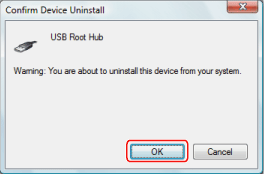
5.
Close [Device Manager].
6.
Close [Control Panel].
7.
Remove the USB cable from the computer and restart Windows.
8.
Uninstall the driver, referring to "Uninstalling the Driver," then install the USB class driver, referring to "Selecting [USB Connection] to Install."
|
IMPORTANT
|
|
If you cannot correctly finish installing the driver, be sure to uninstall the driver before attempting to re-install it.
|