Registering a Printer Connected by TCP/IP
You can register a printer connected by "Line Printer Daemon – LPD" in macOS.
Prerequisites
Confirmation of specified IP address
If you do not know the IP address, check with the network administrator or check the network settings. For details, refer to the manual of the device.
 NOTE
NOTEIf IPP (Internet Printing Protocol) is usable, only IPv4 is supported.
Procedures
1.
Open [System Settings] in macOS → click [Printers & Scanners] in the sidebar.
2.
Click [Add Printer, Scanner or Fax].

3.
Select [ IP] in the toolbar → select [Line Printer Daemon – LPD] from [Protocol].
IP] in the toolbar → select [Line Printer Daemon – LPD] from [Protocol].
 IP] in the toolbar → select [Line Printer Daemon – LPD] from [Protocol].
IP] in the toolbar → select [Line Printer Daemon – LPD] from [Protocol].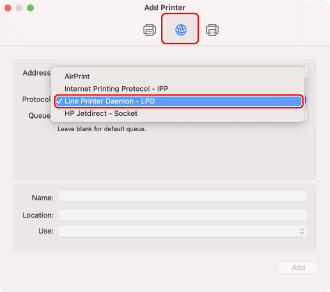
4.
Enter the printer's IP address in [Address] → select [Select Software] from [Use].
If the driver corresponding to the printer is displayed in [Use], proceed to step 6..
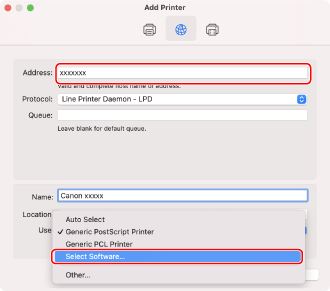
 NOTE
NOTEA message indicating that the IP address is incorrect may be displayed even if the correct IP address has been entered.
5.
Enter the number included in the model name of the printer in the search field → select the corresponding driver in the search results → click [OK].
For example, if the model name is "MF735C", enter "735" and select "Canon MF734C/735C PS" in the search results.
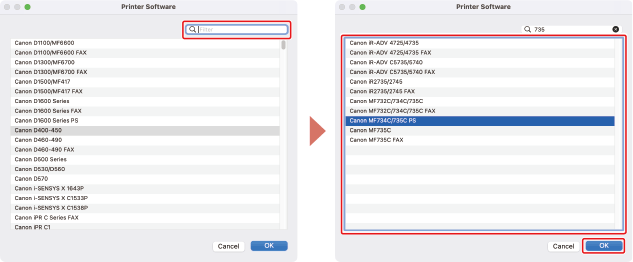
 NOTE
NOTESelect a driver with a name starting with "Canon".
If a driver matching the model name is not displayed in the search results, try the following:
Try removing the last digit. For example, if the model name is "MF511", enter "51", and select the driver that matches the model name with the last digit removed, such as "Canon MF510 Series PS", in the search results.
If the corresponding driver is not displayed with the above method, try removing the last two digits. For example, if the model name is "MF6140", enter "61", and select the driver that matches the model name with the last two digits removed, such as "Canon MF6100 Series PS".
Change [Name] for the printer as necessary → click [Add].
7.
Check that the registered printer is displayed in the [Printers] list.
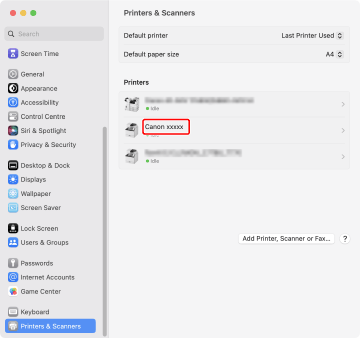
Set the device options as necessary.